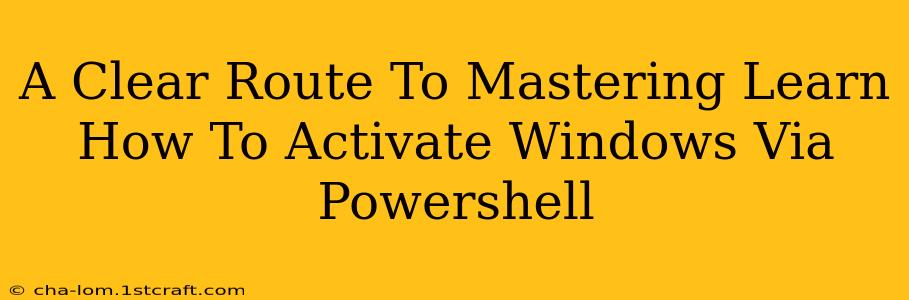Activating Windows can sometimes feel like navigating a maze, but it doesn't have to be. This guide provides a clear, step-by-step path to activating your Windows operating system using PowerShell, a powerful command-line shell. We'll cover various methods, troubleshooting tips, and essential considerations to ensure a smooth and successful activation. This comprehensive guide will empower you to confidently manage your Windows activation.
Understanding Windows Activation and PowerShell
Before diving into the commands, let's briefly understand the core concepts. Windows activation verifies that your copy of Windows is genuine and licensed. This ensures you receive security updates and access all features. PowerShell is a command-line tool allowing you to automate tasks and manage various system aspects, including activation.
Why Use PowerShell for Activation?
PowerShell offers several advantages:
- Automation: Scripting allows for automated activation across multiple machines.
- Remote Activation: Activate Windows on remote computers without physical access.
- Flexibility: Handle various activation scenarios with specific commands.
- Troubleshooting: Diagnose activation issues through detailed output.
Methods to Activate Windows Using PowerShell
Several methods exist for activating Windows using PowerShell, depending on your specific situation (e.g., using a product key, activating via KMS, etc.). We will explore the most common scenarios.
Method 1: Activating with a Product Key
This is the standard method for most users. You'll need your 25-character Windows product key.
Steps:
-
Open PowerShell as Administrator: Search for "PowerShell," right-click, and select "Run as administrator."
-
Execute the Command: Use the following command, replacing
XXXXXXXX-XXXX-XXXX-XXXX-XXXXXXXXXXXXwith your actual product key:slmgr /ipk XXXXXXXX-XXXX-XXXX-XXXX-XXXXXXXXXXXX -
Activate Windows: After entering the key, run the activation command:
slmgr /ato -
Verify Activation: Check the activation status using:
slmgr /xpr
Method 2: Activating Using KMS (Key Management Service)
KMS is typically used in volume licensing environments (organizations with multiple computers). This requires a KMS server on your network.
Steps:
-
Open PowerShell as Administrator.
-
Identify the KMS Server: Determine the address of your organization's KMS server.
-
Execute the Command: Use the following, replacing
<KMS_Server_Address>with your server's address:slmgr /skms <KMS_Server_Address> -
Activate Windows:
slmgr /ato -
Verify Activation: Check the status using
slmgr /xpr.
Troubleshooting Common Activation Issues
Even with the correct commands, activation problems can occur. Here are some common issues and solutions:
-
"The Software Licensing Service reported that the license is not genuine": This often indicates a problem with your product key or activation method. Double-check the key for typos and ensure you're using the correct method for your licensing type.
-
Activation fails with an error code: Note the specific error code and search Microsoft's support website for solutions related to that code. The error code will provide targeted troubleshooting steps.
-
KMS activation fails: Verify the KMS server address and ensure the server is properly configured and reachable on your network. Check network connectivity.
Best Practices and Security Considerations
- Always run PowerShell as an administrator to ensure you have the necessary permissions.
- Verify the source of your product key to avoid counterfeit keys.
- Regularly check your Windows activation status to ensure it remains active.
- Be cautious when using scripts from untrusted sources. Avoid executing commands from unknown sources to prevent malware.
By following these steps and understanding the troubleshooting techniques, you can confidently activate your Windows installation using PowerShell. Remember to always double-check commands before execution and consult Microsoft's support resources if you encounter persistent problems. Mastering PowerShell activation empowers you to efficiently manage your Windows environment.