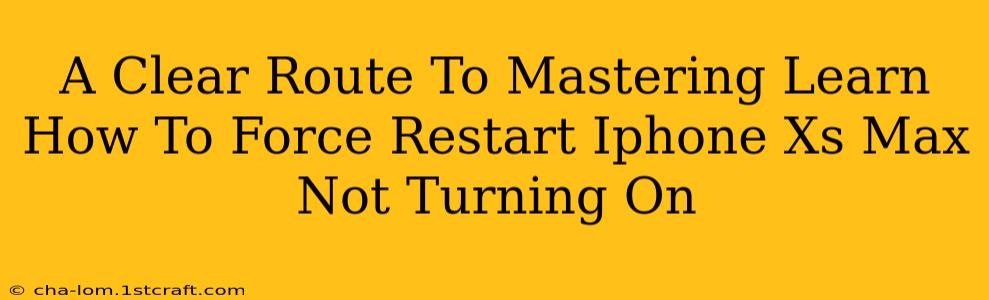Is your iPhone Xs Max stubbornly refusing to power on? Don't panic! This comprehensive guide will walk you through the steps to force restart your unresponsive device and get it back up and running. We'll cover various scenarios and troubleshooting tips to ensure you're back in action quickly.
Understanding Why Your iPhone Xs Max Won't Turn On
Before diving into the force restart, let's briefly explore potential reasons why your iPhone Xs Max might be unresponsive:
- Software Glitch: A temporary software error is the most common culprit. This can be caused by a buggy app, a corrupted system file, or even a recent iOS update gone wrong.
- Frozen Screen: Your phone's screen might be frozen, making it appear unresponsive even if the device itself is still functioning internally.
- Low Battery: While unlikely if it was working recently, a completely depleted battery can prevent your iPhone from powering on.
- Hardware Issues: In more serious cases, hardware problems like a faulty battery, power button, or internal components can prevent the device from turning on.
How to Force Restart Your iPhone Xs Max
The force restart is the first and most effective troubleshooting step for an unresponsive iPhone Xs Max. It's a crucial procedure that simulates a power cycle, clearing temporary software glitches. Here's how to perform a force restart on your iPhone Xs Max:
- Quickly press and release the Volume Up button.
- Quickly press and release the Volume Down button.
- Press and hold the Side button (power button). Keep holding it even after the screen goes black.
- Continue holding the Side button until you see the Apple logo appear. This may take around 10-15 seconds.
Important Note: This process won't erase any data on your iPhone. It simply restarts the device to resolve software-related issues.
What to Do After a Force Restart
Once the Apple logo appears and your iPhone restarts, check if it's functioning normally. If the problem persists, move on to the next troubleshooting steps.
Troubleshooting Further Issues
If the force restart didn't resolve the problem, consider these additional steps:
- Check the Charging Port and Cable: Ensure your charging cable is securely connected and that the charging port on your iPhone is clean and free of debris. Try a different cable and wall adapter if possible.
- Connect to a Power Source: Even if the battery is low, plugging your iPhone into a power source for a few minutes before attempting a force restart might help.
- Try Connecting to a Computer: Connect your iPhone to your computer using a USB cable. Your computer may recognize it, indicating a potential software issue that can be addressed.
- Seek Professional Help: If none of the above solutions work, it's advisable to take your iPhone to an Apple Store or authorized service center. There might be a deeper hardware issue that requires professional attention.
Preventing Future Issues
Regular maintenance can prevent many software-related problems that can lead to an unresponsive iPhone. Here are some preventative measures:
- Install iOS Updates: Keep your iPhone's iOS updated to the latest version. Updates often include bug fixes and performance improvements.
- Regularly Back Up Your Data: Back up your iPhone regularly to iCloud or your computer. This ensures you won't lose valuable data if something goes wrong.
- Avoid Overheating: Don't leave your iPhone in direct sunlight or hot environments for extended periods. Overheating can damage internal components.
Conclusion
A frozen or unresponsive iPhone Xs Max can be frustrating, but with a systematic approach, you can usually resolve the issue. Remember, the force restart is your first line of defense, and understanding the potential causes can guide you toward the most effective solution. Don't hesitate to seek professional help if you suspect a hardware problem. By following these steps and implementing preventative measures, you can ensure your iPhone Xs Max remains a reliable and functional device.