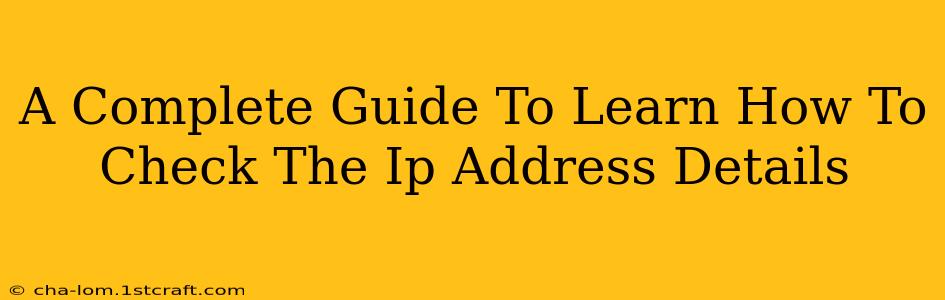Knowing your IP address is crucial for troubleshooting network issues, understanding your online security, and even accessing region-specific content. This comprehensive guide will walk you through various methods to check your IP address details, no matter your device or operating system.
What is an IP Address?
Before diving into how to find your IP address, let's understand what it is. An IP address (Internet Protocol address) is a unique numerical label assigned to each device connected to a computer network that uses the Internet Protocol for communication. Think of it as your device's online address. There are two main types:
- IPv4: The older standard, using a four-part decimal notation (e.g., 192.168.1.1).
- IPv6: The newer, more extensive standard using a hexadecimal notation (e.g., 2001:0db8:85a3:0000:0000:8a2e:0370:7334).
Understanding your IP address type can be helpful for troubleshooting certain network issues.
Methods to Check Your IP Address
There are several ways to check your IP address, depending on your preference and technical expertise. Here are some of the most common methods:
1. Using Your Operating System
This is the simplest method and requires no external tools. The process varies slightly depending on your operating system:
-
Windows:
- Open the Command Prompt (search for "cmd" in the Start menu).
- Type
ipconfigand press Enter. Your IPv4 address will be listed under "IPv4 Address." - For more detailed information, including your IPv6 address, use the command
ipconfig /all.
-
macOS:
- Open the Terminal application (found in Applications/Utilities).
- Type
ipconfig getifaddr en0and press Enter. This will display your IPv4 address. Replaceen0with the appropriate interface name if necessary (you can find this usingifconfig). - For a more comprehensive overview, use the command
ifconfig.
-
Linux:
- Open a Terminal window.
- Type
ip addr showand press Enter. Your IP addresses (both IPv4 and IPv6) will be listed.
2. Using Online IP Address Lookup Tools
Numerous websites provide free IP address lookup services. Simply visit a reputable website and your IP address will be displayed. These tools often provide additional information like:
- Your geographical location: This is based on your IP address and can be approximate.
- Your ISP (Internet Service Provider): The company that provides your internet connection.
- Your IP address type (IPv4 or IPv6): As mentioned before, this is useful for troubleshooting.
Caution: Be mindful of the website you choose. Some websites may collect your data, so ensure you use a trustworthy source.
3. Checking Your Router's Configuration
Your router's configuration page usually displays your local IP address (the address your devices use to communicate with the router). This is different from your public IP address, which is visible to the internet. To access your router's configuration page, you typically need to enter its IP address (usually 192.168.1.1 or 192.168.0.1) into your web browser. Consult your router's documentation for the exact address and login credentials.
Understanding Your IP Address Details: What They Mean
Once you've found your IP address, understanding what it means can be valuable. For example:
- Troubleshooting network problems: Knowing your IP address helps pinpoint issues with your network connection.
- Security: Monitoring changes in your IP address can help detect unusual activity.
- Accessing geo-restricted content: Understanding your IP address's geographical location helps you comprehend why you may be unable to access certain online content.
By utilizing the methods described above, you can easily obtain and interpret your IP address information, empowering you to better understand and manage your online presence. Remember to choose reputable websites for online IP address lookups and to always prioritize your online security.