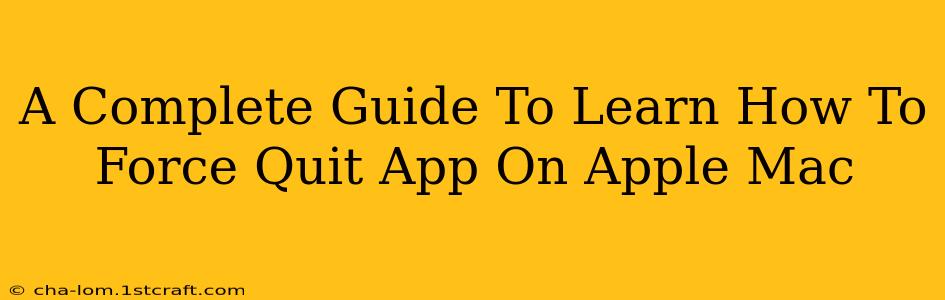Knowing how to force quit an unresponsive app on your Apple Mac is a crucial skill for any user. A frozen application can bring your workflow to a standstill, and understanding the different methods ensures you can swiftly regain control of your system. This comprehensive guide will walk you through various techniques to force quit apps on your Mac, no matter the situation.
Why Force Quitting is Necessary
Sometimes, applications on your Mac can become unresponsive. This can manifest in several ways:
- Frozen screen: The application window becomes completely unresponsive to clicks or keystrokes.
- Spinning beach ball: The iconic spinning beach ball cursor indicates your Mac is struggling to process the application's requests.
- Unresponsive interface: Parts of the application might work, but key functions are frozen.
In these situations, simply closing the application using the standard "Quit" command won't work. This is where force quitting becomes essential to regain control and prevent system instability. Force quitting terminates the application immediately, freeing up system resources and allowing you to continue working.
Method 1: Using the Keyboard Shortcut (Command + Option + Escape)
This is the fastest and most efficient method for force quitting applications.
- Press and hold the Command (⌘), Option (⌥), and Escape (Esc) keys simultaneously.
- A Force Quit Applications window will appear, listing all currently running applications.
- Select the unresponsive application from the list.
- Click the "Force Quit" button.
Method 2: Using the Apple Menu
This method is useful if the keyboard shortcut isn't working or you prefer a visual approach.
- Click the Apple menu (the Apple icon in the top-left corner of your screen).
- Select Force Quit.
- The Force Quit Applications window will appear, allowing you to select and force quit the unresponsive application as described in Method 1.
Method 3: Using the Activity Monitor (For Advanced Troubleshooting)
Activity Monitor provides more detailed information about your Mac's processes and can be helpful for identifying resource-intensive or problematic applications.
- Open Activity Monitor (you can find it in Applications > Utilities).
- Locate the unresponsive application in the list of processes.
- Select the application.
- Click the X button in the top-left corner of the Activity Monitor window.
- A dialog box will appear asking you to confirm force quitting. Click Force Quit.
Note: Using Activity Monitor allows you to see the CPU usage and memory consumption of each application, which can be useful for identifying applications causing system slowdowns even if they aren't completely frozen.
Preventing Future Application Freezes
While force quitting is a necessary tool, it's always better to prevent applications from freezing in the first place. Here are some tips:
- Keep your Mac's software updated: Regularly update macOS and your applications to benefit from bug fixes and performance improvements.
- Ensure sufficient RAM: If your Mac is low on RAM, applications may become unresponsive. Consider upgrading your RAM if necessary.
- Close unnecessary applications: Running too many applications simultaneously can strain your system's resources. Close applications you aren't actively using.
- Scan for malware: Malware can significantly impact your Mac's performance and cause applications to freeze. Use reputable antivirus software.
Conclusion
Mastering the art of force quitting applications is vital for maintaining a smooth and efficient workflow on your Apple Mac. By utilizing the methods outlined above, you can quickly resolve frozen applications and prevent them from disrupting your productivity. Remember to also consider preventative measures to minimize the occurrence of application freezes in the future.