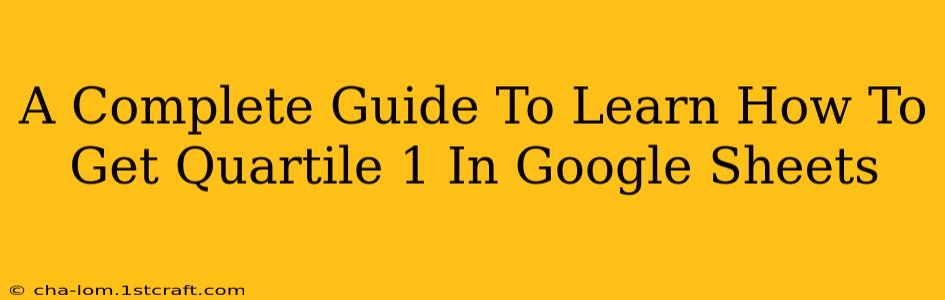Understanding and calculating quartiles is crucial for data analysis, providing insights into data distribution and variability. This comprehensive guide will walk you through the process of finding the first quartile (Q1) in Google Sheets, equipping you with the knowledge and formulas needed to efficiently analyze your data.
What is Quartile 1 (Q1)?
Before diving into the Google Sheets functions, let's clarify what Q1 represents. In statistics, quartiles divide a dataset into four equal parts. Quartile 1 (Q1), also known as the lower quartile, separates the bottom 25% of the data from the top 75%. It essentially represents the 25th percentile of your data. Understanding Q1 gives you a clear picture of the lower end of your data distribution.
Finding Q1 in Google Sheets: The QUARTILE Function
Google Sheets offers a powerful built-in function, QUARTILE, to effortlessly calculate quartiles. This function is straightforward and requires minimal effort. Here's how to use it to find Q1:
Syntax:
QUARTILE(data, quart)
- data: This is the range of cells containing your numerical data. You can select the entire column or a specific range.
- quart: This specifies which quartile you want to find. For Q1, you should use 1.
Example:
Let's say your data is in cells A1:A10. To find Q1, you would use the following formula:
=QUARTILE(A1:A10, 1)
This formula will return the value of the first quartile for your data set.
Understanding the QUARTILE.INC and QUARTILE.EXC Functions
Google Sheets also provides two alternative quartile functions: QUARTILE.INC (inclusive) and QUARTILE.EXC (exclusive). These functions offer slight variations in how they calculate quartiles, particularly when dealing with smaller datasets:
QUARTILE.INC(Inclusive): This function includes all data points in the calculation. This is often the preferred method for most analyses.QUARTILE.EXC(Exclusive): This function excludes the minimum and maximum values when calculating quartiles. It's generally used when you suspect outliers might significantly skew the results.
Choosing the Right Function:
For most applications, QUARTILE.INC will be sufficient and accurately represent Q1. However, if you have reason to believe outliers are distorting your data, using QUARTILE.EXC might provide a more robust measure.
Practical Applications of Q1
Understanding Q1 has many practical applications in various fields:
- Data Analysis: Q1 helps identify potential outliers and assess the overall distribution of your data.
- Financial Analysis: In finance, Q1 can be used to analyze investment returns, risk assessment, and portfolio performance.
- Quality Control: Q1 can help monitor manufacturing processes and identify potential quality issues.
- Healthcare: In healthcare, Q1 might be used to analyze patient data, such as recovery times or treatment outcomes.
Troubleshooting and Common Errors
- #NUM! Error: This error typically arises when your data range contains non-numeric values. Ensure that your selected range only includes numbers.
- Incorrect Quartile Specified: Double-check that you've entered "1" as the second argument in the
QUARTILEfunction to calculate Q1. - Data Range Selection: Carefully verify that you've accurately selected the correct range of cells containing your data.
By following these steps and understanding the different quartile functions available, you can easily and effectively calculate Q1 in Google Sheets, unlocking valuable insights from your data. Remember to always consider the context of your data and choose the appropriate function (QUARTILE, QUARTILE.INC, or QUARTILE.EXC) to obtain accurate and meaningful results.