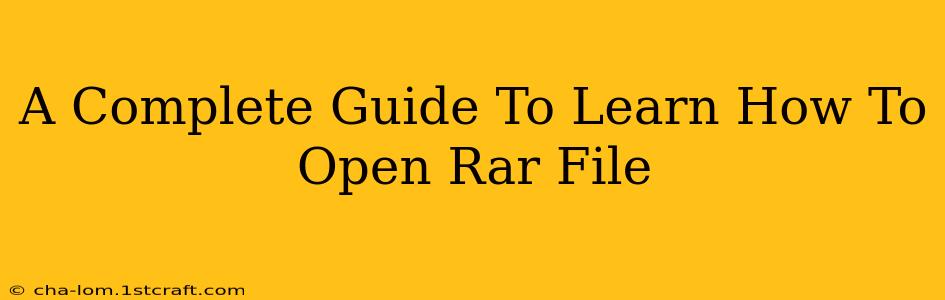So, you've downloaded a file with the .rar extension and you're scratching your head wondering how to open it? Don't worry, you're not alone! RAR files are compressed archives, similar to ZIP files, but they often require specific software to extract their contents. This comprehensive guide will walk you through everything you need to know about opening RAR files, regardless of your operating system.
Understanding RAR Files
RAR (Roshal Archive) is a proprietary archive file format known for its high compression ratio and strong encryption capabilities. Unlike ZIP files, which are a widely supported open standard, RAR files generally require dedicated software to open them. This is because RAR is a patented format, and its specifications are not freely available like ZIP.
Why Use RAR Files?
RAR files offer several advantages:
- High Compression: RAR files typically achieve higher compression ratios than ZIP files, resulting in smaller file sizes for storage and transfer.
- Stronger Encryption: RAR offers robust encryption options, making it suitable for securing sensitive data.
- Self-Extracting Archives: RAR supports creating self-extracting archives (SFX), which can be executed directly without requiring separate extraction software. This feature makes file sharing more convenient for users unfamiliar with archive management tools.
- Error Recovery: RAR includes error recovery features that can help restore data even if the archive is damaged.
How to Open RAR Files on Different Operating Systems
Opening RAR files is straightforward once you have the right software. Let's explore the most common methods for Windows, macOS, and Linux.
Opening RAR Files on Windows
Windows doesn't have built-in support for RAR files. You'll need a third-party program. 7-Zip is a free, open-source, and highly recommended option. Here's how to use it:
- Download and Install 7-Zip: Download the installer from the official 7-Zip website. The installation process is simple and straightforward.
- Locate Your RAR File: Find the RAR file you want to open.
- Right-Click the RAR File: Right-click on the RAR file and select "7-Zip" from the context menu.
- Choose Extraction Method: You'll see options like "Extract Here" (to extract the files to the same folder) or "Extract to..." (to specify a different destination folder).
- Extraction Complete: Once the extraction is finished, you'll have access to the files and folders contained within the RAR archive.
Opening RAR Files on macOS
macOS also doesn't natively support RAR. Popular choices for opening RAR files on macOS include:
- The Unarchiver: A free and open-source application that supports a wide range of archive formats, including RAR. It integrates seamlessly into the macOS Finder, allowing you to open RAR files directly from the context menu.
- Keka: Another excellent free and open-source option. Keka provides a user-friendly interface and supports various archive formats.
Installation and usage are similar to 7-Zip on Windows; download, install, and then right-click on your RAR file to extract its contents.
Opening RAR Files on Linux
Many Linux distributions include archive managers that support RAR files. However, you might need to install additional packages depending on your distribution. Common options include:
- 7-Zip (also available for Linux): The same powerful and free 7-Zip you'd use on Windows is also available for Linux.
- Unrar: A command-line utility specifically designed for extracting RAR files. This is a good option for users comfortable working in the terminal.
- Graphical Archive Managers: Most desktop environments offer graphical archive managers that can handle RAR files. Look for options in your distribution's package manager (like apt, yum, or pacman).
Troubleshooting Common Issues
- Corrupted RAR File: If you encounter an error message during extraction, the RAR file might be corrupted. Try downloading it again from the original source.
- Password-Protected RAR File: Some RAR files are password-protected. You'll need the correct password to extract their contents. Enter the password when prompted by the extraction software.
- Outdated Software: Ensure that your RAR extraction software is up-to-date to ensure compatibility and avoid potential errors.
Conclusion
Opening RAR files doesn't have to be a mystery. With the right software, extracting the contents of a RAR archive is quick and easy. Choose the method that best suits your operating system, and you'll be accessing those files in no time! Remember to always download software from trusted sources to avoid malware.