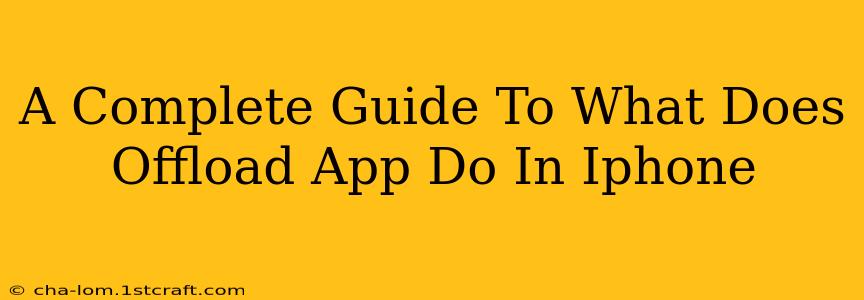Are you tired of running out of iPhone storage? Do you see that dreaded "Storage Almost Full" warning? Then understanding how to offload apps is crucial. This comprehensive guide explains exactly what offloading an app does on your iPhone, its benefits, and how to do it.
What Does Offloading an App Do?
Offloading an app on your iPhone is a powerful tool that frees up valuable storage space without completely deleting the app. Unlike deleting an app, which removes all its data and files, offloading preserves your app's documents and data. This means:
- Space Saving: The app's files are removed, freeing up gigabytes of storage, depending on the app size.
- Data Preservation: Your app's progress, settings, and documents remain intact.
- Easy Reinstallation: The app icon remains on your home screen. A single tap reinstalls the app quickly, restoring your data automatically.
Think of it as a smart way to hide an app, preserving its essence without cluttering your phone.
Benefits of Offloading Apps
Offloading apps provides a multitude of benefits beyond simply freeing up space:
- Improved Performance: A less cluttered iPhone operates more efficiently, resulting in smoother multitasking and faster app launches.
- Longer Battery Life: Less storage pressure can extend battery life.
- Simple Storage Management: It's a quick and easy way to manage your device's storage without the hassle of backing up and reinstalling everything.
- Clutter Reduction: A cleaner home screen is aesthetically pleasing and makes it easier to locate the apps you use frequently.
How to Offload Apps on your iPhone
Offloading an app is straightforward:
- Go to Settings: Open the "Settings" app on your iPhone.
- Select General: Tap on "General".
- Choose iPhone Storage: Select "iPhone Storage".
- Wait for Analysis: The iPhone will analyze your storage usage and list your apps.
- Find the App: Locate the app you want to offload.
- Tap and Offload: Tap on the app and select "Offload App". Confirm your decision.
That's it! The app is now offloaded. The icon remains, and tapping it will download it again with all your data restored.
Offloading vs. Deleting Apps: Key Differences
It's important to understand the difference between offloading and deleting an app:
| Feature | Offloading App | Deleting App |
|---|---|---|
| App Removal | App files removed | App and all data removed |
| Data | Data remains intact | Data is lost |
| Icon | Icon remains on the home screen | Icon is removed from home screen |
| Reinstallation | Quick and easy with data restored | Requires re-download and login |
When to Offload Apps
You should consider offloading apps when:
- Low Storage Space: You're consistently running low on iPhone storage.
- Unused Apps: You have apps you rarely or never use.
- Preparing for an Update: Freeing up space before a significant iOS update can be beneficial.
Conclusion: Mastering iPhone Storage Management
Offloading apps provides a streamlined method for managing your iPhone's storage. It's a valuable tool for maintaining performance, extending battery life, and decluttering your device. By understanding its benefits and how to utilize it, you can keep your iPhone running smoothly and efficiently. So, go ahead and offload those unused apps and enjoy a more optimized iPhone experience!