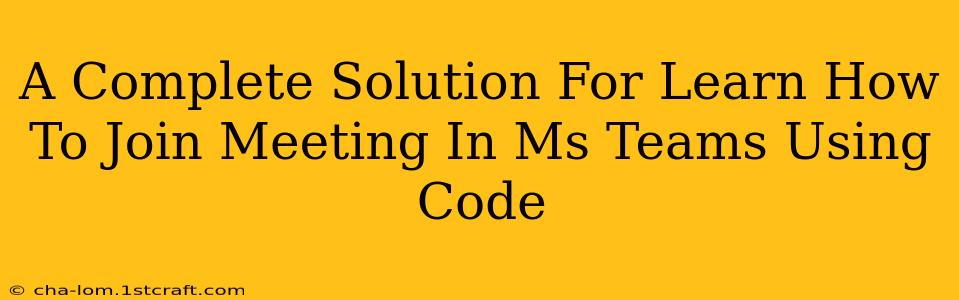Joining a Microsoft Teams meeting programmatically offers significant advantages for automation and integration with other systems. This comprehensive guide provides a complete solution, covering various methods and addressing potential challenges. We'll explore how to join a Teams meeting using code, focusing on clarity and practicality.
Understanding the Challenges of Programmatic MS Teams Meeting Access
Before diving into code examples, it's crucial to understand the complexities involved. Microsoft Teams doesn't offer a straightforward, publicly documented API for directly joining meetings. The approach requires utilizing the Microsoft Graph API, which necessitates careful handling of authentication and authorization. We'll address these hurdles step-by-step.
Authentication and Authorization: The Key Hurdles
Successfully joining a Teams meeting programmatically hinges on proper authentication and authorization. This means your application needs to verify its identity and gain the necessary permissions to access meeting resources. This typically involves obtaining an access token using OAuth 2.0. The specific process depends on your application's type (desktop, web, mobile) and the chosen authentication library.
Choosing the Right Approach: Microsoft Graph API
The Microsoft Graph API is your primary tool for interacting with Microsoft Teams data. It provides endpoints for managing calendars, meetings, and other resources. However, directly "joining" a meeting through the API isn't a supported operation in the traditional sense. Instead, you'll typically use the API to retrieve meeting details (like join URLs) and then use those details to initiate the join process within a separate client application (like a browser or a dedicated Teams client).
Methods for Joining a Teams Meeting Using Code
While there's no single function to directly join a meeting, we can leverage the Microsoft Graph API to get the necessary information to facilitate joining. Below are the essential steps, broken down for clarity:
Step 1: Obtain an Access Token
This is the fundamental first step. Your application needs to authenticate with Azure Active Directory (Azure AD) and obtain an access token. This token proves your application's identity and grants access to the required resources. Libraries like requests (Python) or similar libraries for other languages simplify this process. You'll need to register your application in Azure AD and configure the necessary permissions (e.g., Calendars.Read).
Example (Conceptual Python using requests library – adapt for your preferred language):
# This is a simplified conceptual example. Replace placeholders with your actual values.
import requests
# ... (Obtain client ID, client secret, and tenant ID from Azure AD application registration) ...
auth_url = "https://login.microsoftonline.com/<your_tenant_id>/oauth2/v2.0/token"
data = {
"grant_type": "client_credentials",
"client_id": "<your_client_id>",
"client_secret": "<your_client_secret>",
"scope": "https://graph.microsoft.com/.default"
}
response = requests.post(auth_url, data=data)
access_token = response.json()["access_token"]
Step 2: Retrieve Meeting Details using the Microsoft Graph API
Once you have the access token, use it to query the Microsoft Graph API for details about the meeting you want to join. This usually involves querying the user's calendar or directly accessing a specific meeting using its ID. The response will contain the join URL.
Example (Conceptual Python):
graph_url = f"https://graph.microsoft.com/v1.0/me/calendar/events/{meeting_id}"
headers = {
"Authorization": f"Bearer {access_token}"
}
response = requests.get(graph_url, headers=headers)
meeting_data = response.json()
join_url = meeting_data["joinUrl"] # Extract the join URL
Step 3: Initiate the Join Process
With the joinUrl, you can now launch a web browser or use a suitable library to open the URL and join the meeting. The exact method depends on your environment and preferences.
Example (Conceptual Python using webbrowser):
import webbrowser
webbrowser.open(join_url)
Important Considerations and Best Practices
- Error Handling: Implement robust error handling to gracefully manage authentication failures, API request errors, and other potential issues.
- Permissions: Carefully define the necessary permissions for your application in Azure AD. Request only the permissions you need.
- Security: Protect your client credentials securely. Avoid hardcoding them directly in your code. Use environment variables or secure configuration mechanisms.
- Rate Limits: Be aware of the Microsoft Graph API's rate limits to prevent your application from being throttled.
This comprehensive guide provides a robust foundation for programmatically joining Microsoft Teams meetings. Remember to consult the official Microsoft Graph API documentation for the most up-to-date information and best practices. The examples provided are simplified for illustrative purposes and require adaptation to your specific development environment and chosen programming language. Always prioritize security and responsible API usage.