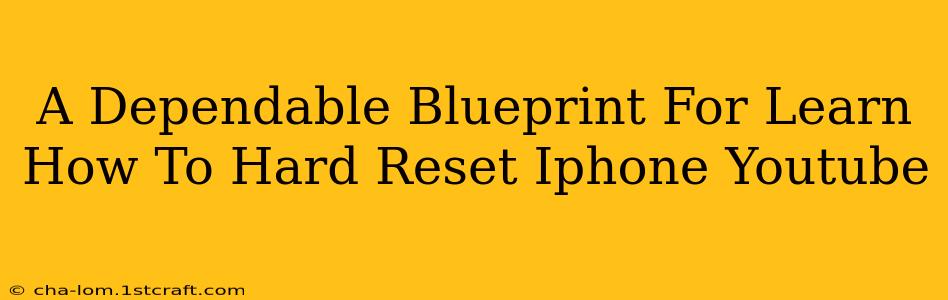Are you experiencing iPhone issues that seem beyond a simple restart? A hard reset, also known as a forced restart, can often resolve various problems, from frozen screens to unresponsive apps. This comprehensive guide provides a dependable blueprint for learning how to hard reset your iPhone, along with suggestions for helpful YouTube tutorials.
Understanding the Difference: Restart vs. Hard Reset
Before diving into the hard reset process, it's crucial to understand the difference between a standard restart and a hard reset.
-
Restart: A standard restart simply turns your iPhone off and back on again. This is a quick fix for minor glitches. You can do this by pressing and holding the power button until the "slide to power off" slider appears.
-
Hard Reset (Forced Restart): A hard reset forces your iPhone to completely shut down and restart. This is more powerful and is often necessary when your iPhone is frozen, unresponsive, or experiencing a software crash. It doesn't erase your data.
How to Hard Reset Your iPhone: A Step-by-Step Guide
The method for performing a hard reset varies slightly depending on your iPhone model. Here's a breakdown:
For iPhone 8, iPhone X, and later models (including iPhone 11, 12, 13, and 14):
- Quickly press and release the Volume Up button.
- Quickly press and release the Volume Down button.
- Press and hold the Side button (power button). Keep holding it until you see the Apple logo appear. This may take around 10-15 seconds.
For iPhone 7 and iPhone 7 Plus:
- Press and hold both the Side button (power button) and the Volume Down button simultaneously.
- Continue holding both buttons until you see the Apple logo.
For iPhone 6s and earlier models:
- Press and hold both the Home button and the Top (or Side) button simultaneously.
- Keep holding both buttons until you see the Apple logo.
Important Note: During the hard reset process, your screen may briefly go black. Don't panic; this is normal. Your iPhone will restart automatically.
Troubleshooting: When a Hard Reset Doesn't Work
If a hard reset doesn't resolve your iPhone's issues, you may need to consider other troubleshooting steps, such as:
- Checking for software updates: Make sure your iPhone is running the latest iOS version.
- Restoring your iPhone: This will erase all data, so back up your device beforehand. This is a last resort.
- Contacting Apple Support: If all else fails, reach out to Apple for assistance.
Finding Helpful YouTube Tutorials
Searching YouTube for "hard reset iPhone [your iPhone model]" will yield numerous helpful video tutorials. Look for videos with high view counts, positive ratings, and detailed explanations. Pay attention to the specific model of iPhone shown in the video to ensure it matches yours. Remember to always be cautious when following tutorials from unfamiliar sources.
Keywords to Boost Your Search Engine Ranking
This article includes keywords like: hard reset iPhone, forced restart iPhone, iPhone frozen, unresponsive iPhone, iPhone troubleshooting, iPhone 8 hard reset, iPhone X hard reset, iPhone 7 hard reset, iPhone 6s hard reset, iPhone 11 hard reset, iPhone 12 hard reset, iPhone 13 hard reset, iPhone 14 hard reset, how to hard reset iPhone, YouTube tutorials iPhone hard reset, fix iPhone problems. Using a variety of relevant keywords helps improve search engine visibility.
By following this dependable blueprint and exploring helpful YouTube resources, you'll confidently master the art of hard resetting your iPhone, resolving various issues and keeping your device running smoothly.