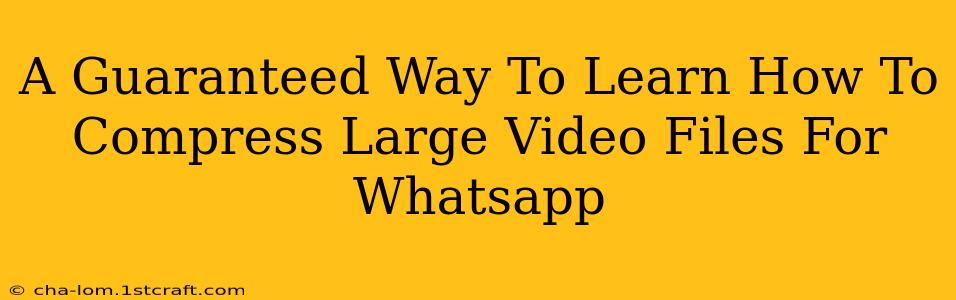Sharing videos on WhatsApp is a great way to stay connected with friends and family. However, WhatsApp has limitations on video file sizes, often resulting in frustrating "video too large" error messages. This comprehensive guide will provide you with a guaranteed way to compress large video files for WhatsApp, ensuring seamless sharing without sacrificing too much quality.
Understanding WhatsApp's Video Size Limits
Before diving into compression techniques, it's crucial to understand WhatsApp's restrictions. These limits vary slightly depending on your device and WhatsApp version, but generally, videos exceeding a certain size (often around 16MB) will fail to upload. Knowing this limit helps you determine the appropriate compression level.
Methods to Compress Large Video Files for WhatsApp
Several reliable methods allow you to reduce your video file size without significantly compromising visual quality. Let's explore some of the most effective:
1. Using Built-in Compression Tools (Phone/Computer)
Many smartphones and computers offer built-in video editing capabilities. These often include compression options.
- On iPhones: Use the native iOS Photos app. You can often trim videos to reduce their size, which is a simple form of compression.
- On Android: Most Android devices have a built-in gallery app with basic editing tools, including compression features. However, the effectiveness varies depending on your phone's manufacturer and Android version.
- On Windows: Windows offers built-in tools for video editing, but more advanced compression requires third-party software.
- On MacOS: MacOS has iMovie, a user-friendly video editor with options to export videos in various sizes and compression levels.
Pros: Convenient and readily available. Cons: Limited control over compression settings, often resulting in less optimized compression than dedicated software.
2. Utilizing Free Online Video Compressors
Numerous free online video compressors are available. These web-based tools are usually straightforward to use, requiring only uploading your video and selecting desired output settings.
Pros: Accessible from any device with an internet connection, often offering various compression levels and formats. Cons: Uploading and downloading can be time-consuming depending on internet speed and video size; potential privacy concerns if you're unsure about the website's security.
3. Employing Dedicated Video Editing Software
For more advanced compression and control over quality, dedicated video editing software (both free and paid) offers superior options. These programs usually have extensive features, allowing fine-tuning of compression settings to achieve the best balance between file size and visual quality.
Pros: Precise control over bitrate, resolution, and other compression parameters for optimal results. Cons: Requires downloading and installing software, steeper learning curve than simpler methods.
Tips for Optimizing Compression:
- Reduce Resolution: Lowering the video resolution (e.g., from 1080p to 720p or 480p) significantly reduces file size.
- Lower Bitrate: The bitrate determines the amount of data used per second of video. Lowering the bitrate compresses the video more, but it might slightly reduce quality.
- Choose the Right Format: Formats like MP4 generally offer a good balance between file size and quality.
- Trim Unnecessary Footage: Removing unnecessary parts of the video is an easy way to drastically reduce the file size.
Choosing the Right Method for You
The best method for compressing your videos depends on your needs and technical expertise. If you need a quick and easy solution, built-in tools or free online compressors are excellent choices. For more control and better results, dedicated video editing software is recommended.
Remember to always back up your original video files before compressing them, just in case something goes wrong. By following these tips and choosing the right method, you can easily share your videos on WhatsApp without running into size limitations!