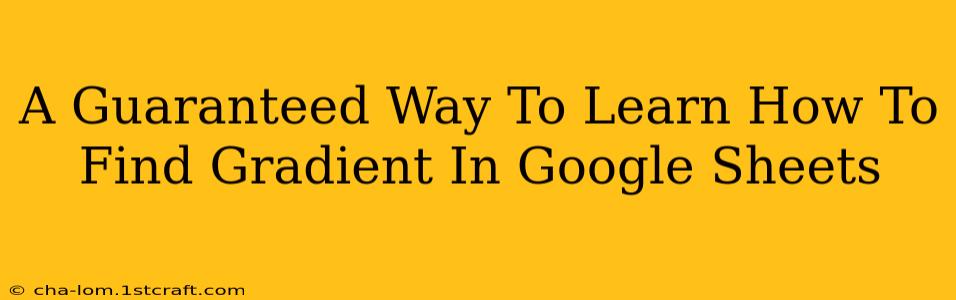Finding the gradient (or slope) in Google Sheets might seem daunting at first, but it's surprisingly straightforward once you understand the underlying concept and the functions available. This guide provides a guaranteed way to master this skill, regardless of your spreadsheet expertise.
Understanding the Gradient
Before diving into the Google Sheets application, let's quickly review what a gradient represents. In mathematics, the gradient represents the rate of change between two points. It describes the steepness of a line or curve. A steeper line has a larger gradient, while a flatter line has a smaller gradient. A horizontal line has a gradient of zero.
The gradient is calculated using the formula:
Gradient = (Change in y) / (Change in x)
or, more formally:
Gradient = (y2 - y1) / (x2 - x1)
Where (x1, y1) and (x2, y2) are two points on the line.
Calculating the Gradient in Google Sheets
Google Sheets offers several ways to calculate the gradient, each with its own advantages. Let's explore the most common and effective methods.
Method 1: Using the SLOPE Function
The simplest and most direct method is using the built-in SLOPE function. This function is specifically designed to calculate the gradient (slope) of a dataset.
Syntax: SLOPE(known_y's, known_x's)
- known_y's: A range of cells containing the y-coordinates (dependent variable).
- known_x's: A range of cells containing the x-coordinates (independent variable).
Example:
Let's say your y-values are in cells A1:A5 and your x-values are in cells B1:B5. The formula to calculate the gradient would be:
=SLOPE(A1:A5, B1:B5)
This will return the gradient of the line best fitting your data points.
Method 2: Manual Calculation (for better understanding)
While the SLOPE function is efficient, manually calculating the gradient using the formula can enhance your understanding.
Steps:
- Identify two points: Select any two points from your dataset. Let's call them (x1, y1) and (x2, y2).
- Enter the coordinates: Input the coordinates into separate cells. For example, x1 in C1, y1 in D1, x2 in C2, and y2 in D2.
- Apply the formula: In another cell, use the formula:
=(D2-D1)/(C2-C1)
This will give you the gradient between those two specific points. Remember, this approach is best for illustrative purposes or when dealing with only two data points.
Method 3: Handling Errors
It's crucial to be aware of potential errors. If the SLOPE function encounters a division by zero (i.e., all x-values are the same), it will return the #DIV/0! error. Similarly, if the ranges of x and y values do not match in size, you will get an error. Always double-check your data entry for accuracy.
Beyond the Basics: Advanced Applications
The gradient calculation is fundamental to many data analysis tasks. Understanding how to find it in Google Sheets opens doors to:
- Linear Regression: The
SLOPEfunction is a cornerstone of linear regression analysis, allowing you to model the relationship between variables. - Trend Analysis: By calculating gradients over time, you can analyze trends and make predictions.
- Optimization: Gradient calculations are vital for optimization algorithms used in various fields.
Conclusion: Mastering Gradient Calculation in Google Sheets
Learning to calculate gradients in Google Sheets empowers you to perform more sophisticated data analysis. By understanding the underlying principles and utilizing the SLOPE function, or by performing a manual calculation, you can accurately determine the rate of change within your data, opening up a world of analytical possibilities. Remember to check for errors and explore the advanced applications to further enhance your spreadsheet skills. With practice, you'll become proficient in this essential skill for data manipulation and analysis.