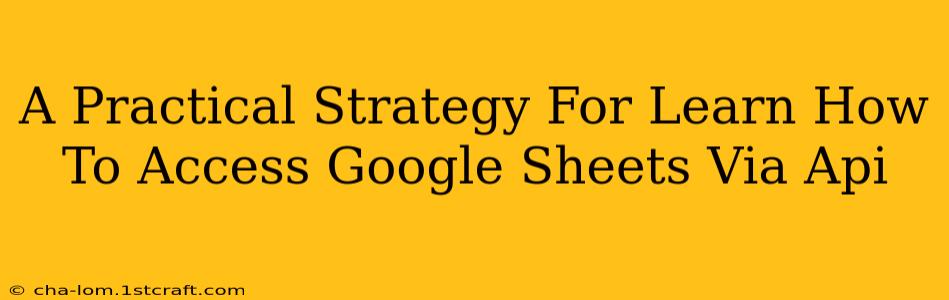Accessing Google Sheets data programmatically opens a world of automation and integration possibilities. Whether you're building a custom dashboard, automating reports, or integrating with other applications, understanding the Google Sheets API is crucial. This guide provides a practical, step-by-step strategy to help you master this powerful tool.
Understanding the Fundamentals
Before diving into the code, it's essential to grasp the core concepts:
What is an API?
An API, or Application Programming Interface, acts as a messenger between two applications. It allows one application (like your custom script) to request data or perform actions on another application (like Google Sheets) without needing direct access to its internal workings. Think of it as a carefully defined set of instructions.
Google Sheets API: The Basics
The Google Sheets API provides a set of methods to interact with Google Sheets. You can read data, write data, format cells, create new spreadsheets, and much more, all through code. It uses RESTful architecture, meaning communication happens through HTTP requests.
Authentication and Authorization
This is a critical step. Before your application can access Google Sheets, it needs to be authenticated and authorized. This involves creating a project in the Google Cloud Console, enabling the Sheets API, and obtaining credentials (typically a JSON key file). This ensures only your authorized application can access your data, maintaining security.
Setting Up Your Development Environment
This section focuses on the practical steps to get started.
1. Create a Google Cloud Project
Navigate to the Google Cloud Console and create a new project. This project will house all the configurations and credentials for your API access.
2. Enable the Google Sheets API
Within your newly created project, find and enable the Google Sheets API. This activates the necessary services for your application to interact with Google Sheets.
3. Create Credentials
Generate credentials. You'll likely need a service account key in JSON format. This file contains sensitive information, so store it securely. Never commit this file to a public repository!
4. Choose Your Programming Language
The Google Sheets API supports various programming languages, including Python, JavaScript, Java, and more. Select the language you are most comfortable with. Python, with its rich ecosystem of libraries, is a popular choice.
Coding Your First Google Sheets API Interaction (Python Example)
This section showcases a simple Python example to get you started. We'll use the google-api-python-client library. Remember to install it using pip install google-api-python-client google-auth-httplib2 google-auth-oauthlib.
from googleapiclient.discovery import build
from google.oauth2 import service_account
# Replace with your actual credentials file path
SERVICE_ACCOUNT_FILE = 'path/to/your/credentials.json'
SCOPES = ['https://www.googleapis.com/auth/spreadsheets']
creds = service_account.Credentials.from_service_account_file(SERVICE_ACCOUNT_FILE, scopes=SCOPES)
service = build('sheets', 'v4', credentials=creds)
# Replace with your spreadsheet ID
SPREADSHEET_ID = 'YOUR_SPREADSHEET_ID'
# Call the Sheets API
sheet = service.spreadsheets()
result = sheet.values().get(spreadsheetId=SPREADSHEET_ID,
range='Sheet1!A1:B2').execute()
values = result.get('values', [])
if not values:
print('No data found.')
else:
print('Data:')
for row in values:
print(row)
Remember to replace "path/to/your/credentials.json" and "YOUR_SPREADSHEET_ID" with your actual file path and Spreadsheet ID. You can find your Spreadsheet ID in the URL of your Google Sheet.
Advanced Techniques and Best Practices
Once you've grasped the basics, explore these advanced techniques:
- Batch Updates: Improve efficiency by updating multiple cells simultaneously.
- Conditional Formatting: Apply formatting based on cell values.
- Data Validation: Restrict the type of data entered into specific cells.
- Error Handling: Implement robust error handling to gracefully manage potential issues.
- Rate Limits: Be mindful of API rate limits to avoid exceeding allowed requests per minute or day.
Mastering the Google Sheets API unlocks significant potential for automating tasks and integrating with other systems. This guide provides a strong foundation; consistent practice and exploration will solidify your understanding and enable you to build powerful applications. Remember to consult the official Google Sheets API documentation for the most up-to-date information and detailed explanations.