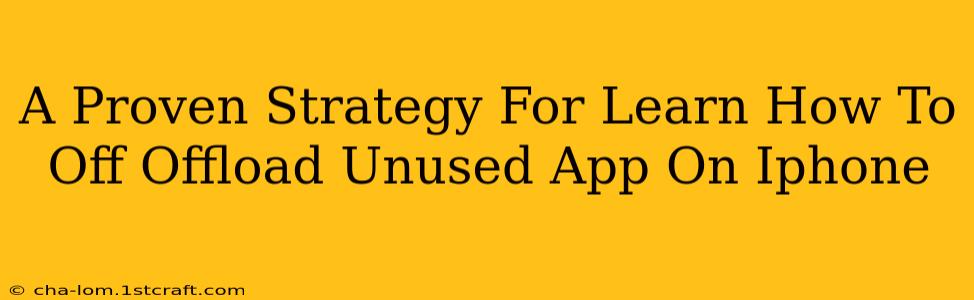Are you tired of your iPhone storage being constantly full? Do unused apps clutter your home screen and eat up precious gigabytes? This comprehensive guide provides a proven strategy to effectively offload unused apps on your iPhone, reclaiming valuable space and boosting performance. We'll walk you through the process step-by-step, ensuring you can easily manage your apps and keep your iPhone running smoothly.
Understanding the Difference: Deleting vs. Offloading
Before we dive into the strategy, it's crucial to understand the difference between deleting and offloading apps:
-
Deleting an app: This completely removes the app and its associated data from your iPhone. If you want to reinstall it later, you'll need to redownload it from the App Store.
-
Offloading an app: This removes the app but keeps its documents and data intact. This frees up storage space while allowing you to quickly reinstall the app with all your progress preserved. This is the preferred method for managing unused apps.
Step-by-Step Guide to Offloading Unused Apps
Here's the proven strategy for offloading those unused apps and freeing up valuable iPhone storage:
1. Identify Unused Apps
Take a look at your iPhone's home screens and App Library. Which apps haven't you used in the past month or even longer? Be honest with yourself! These are prime candidates for offloading.
2. Access iPhone Storage Settings
Go to Settings > General > iPhone Storage. This will display a list of your apps, sorted by the amount of storage space each one occupies.
3. Select Apps to Offload
Scroll through the list and identify the apps you want to offload. Pay close attention to those consuming significant storage.
4. Offload the App
Tap on an app you wish to offload. You'll see options like "Offload App". Tap on it. A confirmation prompt will appear; confirm your choice.
5. Repeat for Multiple Apps
Repeat steps 3 and 4 for all the apps you've identified as unused.
6. Verify Storage Space Reclaimed
Once you've offloaded the apps, return to Settings > General > iPhone Storage to check how much space you've freed up.
Pro-Tips for Managing iPhone Storage
- Regularly review your apps: Make a habit of checking your storage usage every few weeks to identify and offload unused apps proactively.
- Utilize iCloud storage: Consider using iCloud to store photos, videos, and other documents to further free up space on your device.
- Delete unnecessary files: Review your photos, videos, and other files to delete anything you no longer need.
- Offload instead of delete: Always prioritize offloading over deleting, unless you're certain you won't need the app again.
Conclusion: A Clean and Efficient iPhone
By following this proven strategy, you can effectively offload unused apps on your iPhone, reclaiming valuable storage space and maintaining optimal performance. Remember to regularly review your apps and adopt these pro-tips to keep your iPhone running smoothly and efficiently. Now you can enjoy a cleaner, faster, and more organized iPhone experience!