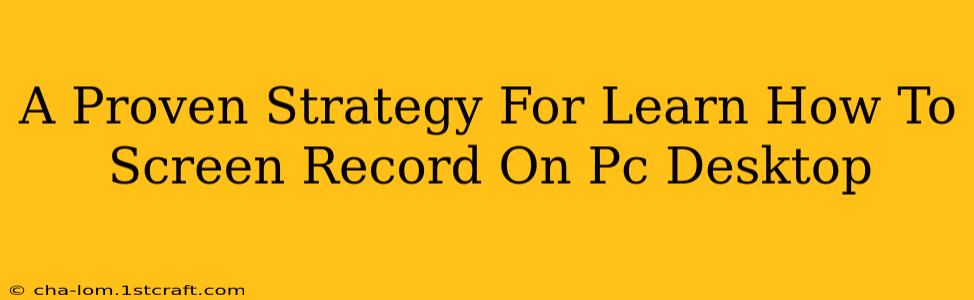Screen recording has become an essential skill for many, whether you're creating tutorials, capturing gameplay, or recording presentations. This comprehensive guide provides a proven strategy to master screen recording on your PC desktop, covering various methods and software options. We'll equip you with the knowledge and techniques to start recording high-quality videos in no time.
Understanding Your Screen Recording Needs
Before diving into the how-to, it's crucial to define your needs. What type of content will you be recording? This will influence your choice of software and settings.
Different Recording Scenarios & Software Choices:
- Gaming: Games often require high frame rates and efficient encoding. Software like OBS Studio or ShadowPlay excels here.
- Software Tutorials: Clear, concise recordings are key. Tools like Camtasia or Snagit offer excellent editing capabilities for tutorials.
- Webinars/Presentations: You might need to record system audio and your webcam alongside your screen. Many screen recorders, including OBS Studio, support this.
- Quick Screen Captures: For short clips, the built-in Windows Game Bar or a simpler screen recorder might suffice.
Top Methods for Screen Recording on Your PC
Several methods exist for recording your PC screen, each with its strengths and weaknesses. Let's explore some of the most popular choices:
1. Using Built-in Windows Tools:
Windows 10 and 11 offer built-in screen recording functionality through the Xbox Game Bar. This is a convenient option for quick recordings, though its features are more limited than dedicated software.
How to use the Xbox Game Bar:
- Press Windows key + G to open the Game Bar.
- Click the Start Recording button.
- Stop recording by clicking the same button again.
2. Leveraging Third-Party Screen Recorders:
For more advanced features like video editing, customized settings, and more robust recording options, consider third-party screen recorders. Here are a few popular choices:
OBS Studio: A powerful, free, and open-source tool favored by streamers and YouTubers for its flexibility and extensive features.
Camtasia: A user-friendly, feature-rich paid option with excellent editing tools, making it ideal for creating professional-looking screen recordings.
Snagit: Another paid option, Snagit excels at capturing specific elements of your screen, offering excellent annotation tools perfect for tutorials.
3. Utilizing Your Video Conferencing Software:
Some video conferencing platforms like Zoom and Skype also have built-in screen recording capabilities. This is handy for quickly recording meetings or online presentations.
Mastering Screen Recording Techniques
Once you've chosen your preferred software, consider these techniques for improved recordings:
- Optimize Recording Settings: Adjust the resolution, frame rate, and bitrate to achieve the desired balance between quality and file size. Higher settings mean better quality but larger file sizes.
- Use a Dedicated Microphone: For clear audio, use an external microphone instead of relying on your computer's built-in microphone.
- Plan Your Recording: Outline your recording to minimize errors and ensure a smooth, focused presentation.
- Edit Your Recordings: After recording, use video editing software to refine your footage, remove errors, and add annotations.
Beyond the Basics: Advanced Tips and Tricks
- Improve Audio Quality: Use noise-canceling headphones or a dedicated microphone. Experiment with audio levels during recording and editing to avoid clipping or distortion.
- Add Visual Effects: Some software allows for adding annotations, highlights, and transitions to make your videos more engaging.
- Compress Your Videos: Large video files can be challenging to store and share. Utilize video compression software to reduce file sizes without significant quality loss.
Conclusion:
Mastering screen recording is a valuable skill that opens many possibilities for content creation. By following this proven strategy, selecting the right software, and implementing effective techniques, you can easily produce high-quality screen recordings for various purposes. Remember to practice and experiment to find the workflow that best suits your needs. Now go forth and start recording!