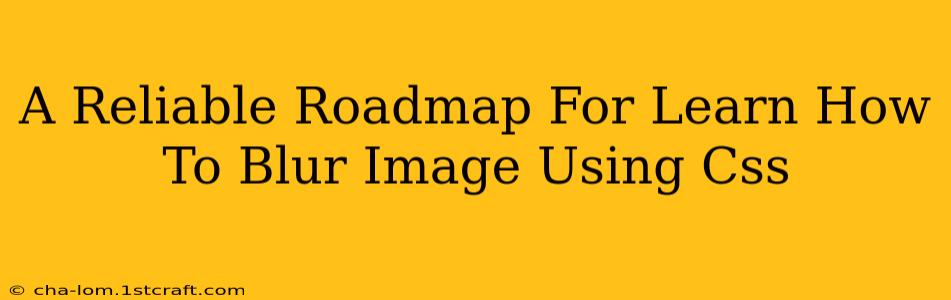Blurring images is a common design technique used to create depth, highlight focal points, or simply soften the overall aesthetic of a website. Fortunately, CSS provides a straightforward way to achieve this effect without relying on external image editing tools or JavaScript. This roadmap will guide you through the process, from basic blurring to more advanced techniques.
Understanding the filter Property
The core of CSS image blurring lies in the filter property. This powerful tool allows you to apply various visual effects directly to an element, including blurring. The specific function we'll use is blur().
Basic Blurring with blur()
The blur() function takes a single value representing the blur radius in pixels. A higher value creates a more pronounced blur.
img {
filter: blur(5px); /* Adjust '5px' to control the blur intensity */
}
This simple code snippet will apply a 5-pixel blur to all images on your page. Experiment with different values to find the optimal blur level for your design. Remember to keep the blur subtle to avoid impacting readability or making the image unrecognizable.
Controlling Blur Intensity
The key to effective blurring is finding the right balance. Too little blur is hardly noticeable, while too much can make the image appear muddy and indistinct. Start with a small blur radius (e.g., 1-3 pixels) and gradually increase it until you achieve the desired effect.
Example:
.subtle-blur {
filter: blur(2px);
}
.strong-blur {
filter: blur(10px);
}
This example demonstrates how to apply different blur intensities to different image classes.
Beyond Basic Blur: Combining Filters
CSS filters are highly versatile. You can combine multiple filters to achieve complex visual effects. For instance, you could combine blurring with grayscale or sepia for a vintage feel.
Example:
img {
filter: blur(3px) grayscale(50%);
}
This will apply both a 3-pixel blur and a 50% grayscale effect to the image.
Targeting Specific Elements
Instead of applying blurring to all images on your page, you can target specific images using CSS selectors. This allows for more precise control and avoids unintended blurring effects.
Example:
#featured-image {
filter: blur(8px);
}
.product-image {
filter: blur(2px);
}
This code will apply an 8-pixel blur to the image with the ID "featured-image" and a 2-pixel blur to all images with the class "product-image".
Responsive Blurring
For optimal responsiveness, consider using media queries to adjust the blur intensity based on the screen size. Smaller screens might benefit from less blurring to maintain clarity.
Example:
img {
filter: blur(5px);
}
@media (max-width: 768px) {
img {
filter: blur(2px);
}
}
This code applies a 5-pixel blur on larger screens and a 2-pixel blur on screens with a maximum width of 768 pixels.
Performance Considerations
While CSS blurring is generally efficient, excessively large blur radii can impact performance, especially on lower-powered devices. Keep blur radii as small as possible while achieving the desired visual effect. Consider using SVGs or optimized images for the best performance.
Conclusion: Mastering CSS Image Blurring
CSS provides a simple yet powerful way to blur images, enhancing your website's visual appeal and usability. By understanding the filter property and its blur() function, you can easily incorporate this effect into your designs. Remember to experiment with different blur radii and combinations of filters to achieve unique and visually pleasing results. Always prioritize performance and ensure your blurring choices enhance, not detract from, the user experience.