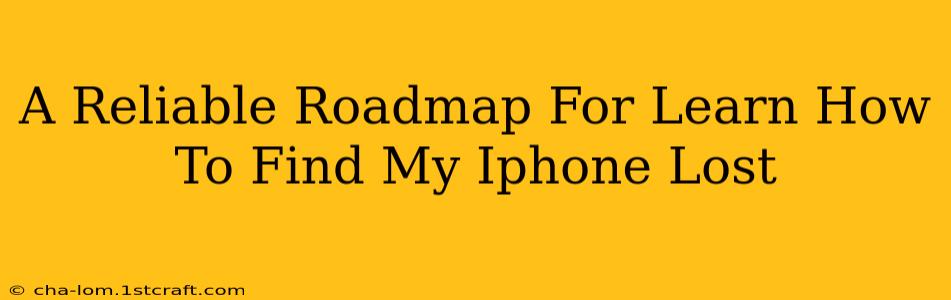Losing your iPhone can be a panic-inducing experience. But fear not! With Apple's "Find My" feature, locating your lost device is often easier than you think. This comprehensive guide provides a reliable roadmap to help you master the art of finding your missing iPhone. We'll cover everything from proactive setup to troubleshooting common issues.
Before You Lose It: Proactive Steps for Peace of Mind
The best time to learn how to find your iPhone is before you lose it. Taking these preventative measures will significantly increase your chances of a successful recovery:
1. Enable Find My:
This is the cornerstone of the entire process. Ensure "Find My" is activated on your iPhone:
- Go to: Settings > [Your Name] > Find My
- Turn on: Find My iPhone (and ideally, Find My Network). This latter option allows location tracking even when your iPhone is offline.
2. Keep Location Services On:
Find My relies on location services. Make sure location services are enabled for Find My in your iPhone's settings.
3. Regularly Check Your Battery:
A dead iPhone is an untraceable iPhone. Keep your iPhone charged to maximize its operational time and your ability to track it.
4. Familiarize Yourself with the Find My App:
Spend a few minutes exploring the Find My app's interface. Understanding its features beforehand will save precious time during a stressful situation.
Finding Your Lost iPhone: A Step-by-Step Guide
Now, let's say the worst has happened – your iPhone is missing. Here’s how to use Find My to locate it:
1. Access Find My:
You can access Find My in two primary ways:
- On another Apple device: Open the Find My app on another iPhone, iPad, or Mac that's signed in to your iCloud account.
- On iCloud.com: Log in to iCloud.com on a computer and go to the Find My website.
2. Locate Your iPhone:
The Find My app/website will display your iPhone's last known location on a map. This location might not be entirely precise, especially if it was last seen some time ago.
3. Play a Sound:
If your iPhone is nearby, use the "Play Sound" feature. This will make your iPhone emit a loud sound, even if it's on silent, helping you locate it quickly.
4. Lost Mode:
If you think your iPhone is lost but not stolen, activate "Lost Mode". This will lock your device, display a custom message with your contact information on the screen, and prevent access to your data.
5. Erase iPhone:
As a last resort, if you believe your iPhone is stolen and recovery is unlikely, use the "Erase iPhone" feature. This will remotely wipe all your personal data from the device. This should be used cautiously, as erasing your data is irreversible.
Troubleshooting Common Issues
"Offline" Status:
If your iPhone shows as "offline," it either has no cellular or Wi-Fi connection, or its battery is dead. Don't give up hope! Find My can still locate the device if it connects to a Wi-Fi network or turns back on. Check back periodically.
Incorrect Location:
The location shown might be slightly inaccurate due to GPS limitations or network issues. The last known location will still give you a valuable starting point for your search.
Device Not Showing Up:
Ensure that you're signed in with the correct Apple ID and that Find My was enabled on the iPhone before it was lost. Check your internet connection. If still having issues, refer to Apple Support.
Conclusion: Proactive Planning for Reactive Success
By understanding the power of Apple's Find My and taking the preventative steps outlined above, you'll significantly improve your chances of successfully locating your lost iPhone. Remember, proactive planning is key to reactive success when it comes to protecting your valuable device. Don't wait until it's too late – take action today!