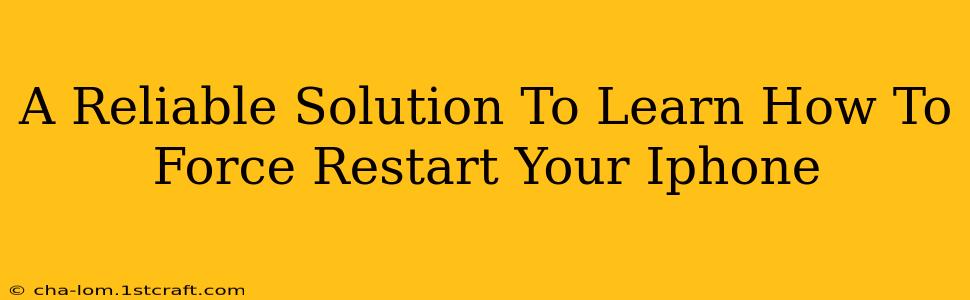Is your iPhone frozen? Unresponsive? Don't panic! Knowing how to force restart your iPhone is a crucial skill that can save you from frustration and potential data loss. This guide provides a reliable solution, walking you through the process for various iPhone models. We'll cover everything you need to know to get your device back up and running smoothly.
Why Force Restarting Your iPhone is Important
A frozen iPhone can be incredibly frustrating. It might become unresponsive to touch, freeze on a specific screen, or simply stop working altogether. While a simple restart might not work in these cases, a force restart provides a more powerful solution. It's essentially a hard reset that can resolve many software glitches and get your iPhone back to its normal functionality. This is a critical troubleshooting step before resorting to more drastic measures.
Common Scenarios Requiring a Force Restart:
- Frozen screen: Your iPhone is completely unresponsive to touch.
- App crash: An app has crashed and won't close, freezing the entire device.
- Unresponsive buttons: The power button or other buttons aren't working.
- Software glitches: The iPhone is experiencing unexpected behavior or errors.
How to Force Restart Your iPhone: A Step-by-Step Guide
The method for forcing a restart varies depending on your iPhone model. Here's a breakdown for different iPhone generations:
For iPhone 8, iPhone X, and later models (including iPhone 11, iPhone 12, iPhone 13, iPhone 14):
- Quickly press and release the volume up button.
- Quickly press and release the volume down button.
- Press and hold the side button (power button). Continue holding until you see the Apple logo appear on the screen. This may take up to 30 seconds.
For iPhone 7 and iPhone 7 Plus:
- Press and hold both the power button and the volume down button simultaneously.
- Continue holding both buttons until you see the Apple logo.
For iPhone 6s and earlier models:
- Press and hold both the power button and the home button simultaneously.
- Keep holding both buttons until the Apple logo appears.
Troubleshooting Tips and Additional Information
- If the force restart doesn't work: If your iPhone remains unresponsive after attempting a force restart, you might need to consider other troubleshooting steps, such as restoring your iPhone using iTunes or Finder. However, remember to back up your data beforehand if possible.
- Don't overuse force restarts: While force restarting your iPhone is generally safe, overuse can potentially put extra strain on your device's internal components.
- Regular software updates: Keeping your iPhone's software updated is crucial for maintaining optimal performance and minimizing software glitches that may require a force restart.
Conclusion: Mastering the Force Restart
Knowing how to force restart your iPhone is a valuable skill for any iPhone user. This quick and simple procedure can often resolve various software issues, preventing frustration and potential data loss. Remember to follow the instructions specific to your iPhone model to ensure a successful force restart. By mastering this technique, you'll be well-equipped to handle most minor software problems and keep your iPhone running smoothly.