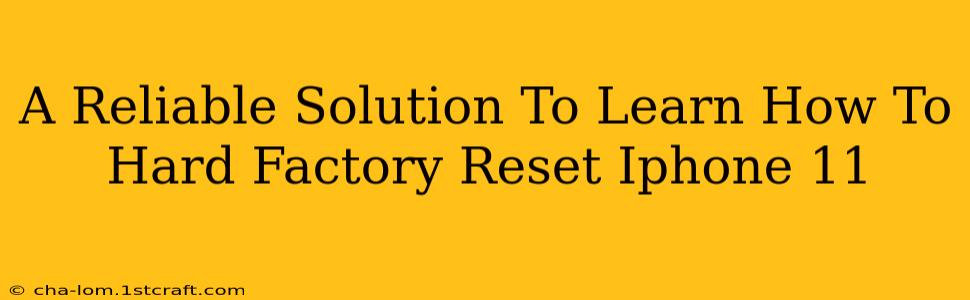Facing a problematic iPhone 11? A hard factory reset might be your solution. This comprehensive guide will walk you through the process, ensuring you understand each step and can confidently restore your device to its factory settings. We'll cover why you might need a hard reset, what happens during the process, and importantly, how to back up your data beforehand.
Why Perform a Hard Factory Reset on Your iPhone 11?
There are several reasons why you might need to perform a hard factory reset on your iPhone 11. These include:
- Selling or Giving Away Your iPhone: A factory reset completely erases all your personal data, ensuring your privacy when handing over your device.
- Troubleshooting Software Issues: If your iPhone 11 is experiencing persistent bugs, glitches, or performance issues, a hard reset can often resolve them.
- Preparing for Repairs: Before sending your iPhone 11 for repair, a factory reset is often recommended by Apple support.
- Fixing Activation Errors: Sometimes, activation issues can be solved with a hard reset.
- Removing a Forgotten Passcode: If you've forgotten your passcode, a factory reset (along with iCloud backup) can regain access to your device.
Important Note: A hard factory reset will erase all data from your iPhone 11. This includes photos, videos, apps, contacts, and more. Backing up your data is crucial before proceeding.
How to Back Up Your iPhone 11 Data
Before you begin the hard factory reset process, it's absolutely essential to back up your data. This ensures you don't lose any important information. You can back up your iPhone 11 in two ways:
1. iCloud Backup:
- Go to Settings > [Your Name] > iCloud > iCloud Backup.
- Tap Back Up Now. Ensure your iPhone is connected to Wi-Fi and is plugged in.
2. iTunes/Finder Backup (For macOS Catalina and later):
- Connect your iPhone 11 to your computer using a USB cable.
- Open Finder (macOS Catalina and later) or iTunes (older macOS versions).
- Select your iPhone 11.
- Click Back Up Now. Choose whether to encrypt your local backup for added security.
Performing a Hard Factory Reset on Your iPhone 11
Once your data is safely backed up, you can proceed with the hard factory reset:
- Go to Settings: Open the Settings app on your iPhone 11.
- Navigate to General: Tap on General.
- Select Transfer or Reset iPhone: Scroll down and tap on Transfer or Reset iPhone.
- Choose Erase All Content and Settings: Select Erase All Content and Settings.
- Enter Your Passcode: You'll be prompted to enter your iPhone's passcode for verification.
- Confirm the Reset: You'll see a confirmation screen. Tap Erase iPhone to begin the process.
The entire process may take some time, depending on the amount of data on your iPhone. Once complete, your iPhone 11 will restart, and you will be greeted with the "Hello" screen, allowing you to set it up as a new device or restore from your backup.
Restoring Your iPhone 11 from Backup
After the factory reset, you can restore your data from your iCloud or computer backup. During the initial setup, you’ll have the option to restore from a backup. Follow the on-screen instructions.
Troubleshooting: What to Do If You Encounter Problems
If you experience any issues during the factory reset process, try these steps:
- Ensure your iPhone is fully charged: A low battery can interrupt the process.
- Check your internet connection (for iCloud backups): A stable internet connection is required for iCloud backups.
- Try restarting your iPhone: A simple restart can sometimes resolve minor glitches.
- Contact Apple Support: If the problem persists, contact Apple Support for further assistance.
By following these steps, you can confidently perform a hard factory reset on your iPhone 11 and either start fresh or restore your data from a backup. Remember, always back up your data first! This is the most important step to avoid data loss.