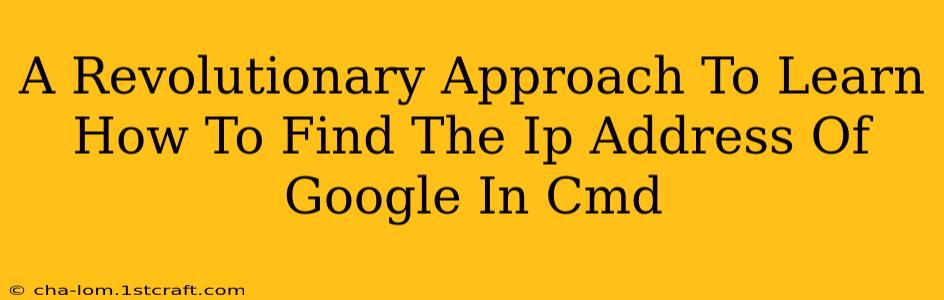Finding the IP address of Google (or any website) using the Command Prompt (CMD) is a fundamental skill for anyone interested in networking, troubleshooting, or simply understanding how the internet works. This guide provides a revolutionary, step-by-step approach, ensuring even beginners can master this technique.
Why Find Google's IP Address?
Before diving into the "how," let's explore the "why." Knowing how to find a website's IP address is crucial for several reasons:
- Troubleshooting Network Issues: If you're experiencing problems accessing Google, knowing its IP address can help pinpoint the source of the issue – is it your connection, your DNS server, or Google itself?
- Understanding DNS: The process reveals how the Domain Name System (DNS) translates human-readable domain names (like google.com) into machine-readable IP addresses.
- Advanced Network Configuration: This skill is essential for configuring firewalls, routers, and other network devices.
- Educational Purposes: Learning this method enhances your understanding of fundamental networking concepts.
The Revolutionary Method: Using nslookup
Forget complicated commands and convoluted explanations. We'll use the nslookup command, a powerful built-in Windows tool, for a straightforward approach.
Step 1: Open the Command Prompt:
Search for "cmd" in the Windows search bar and select "Command Prompt."
Step 2: Use the nslookup Command:
Type the following command and press Enter:
nslookup google.com
Step 3: Interpret the Results:
You'll see output similar to this:
Server: <your DNS server address>
Address: <your DNS server IP address>
Non-authoritative answer:
Name: google.com
Addresses: 172.217.160.142 (This is an example IP address. Yours may differ!)
2607:f8b0:400a:80a::100e
The Addresses: section shows Google's IP addresses. You'll notice both IPv4 (e.g., 172.217.160.142) and IPv6 (e.g., 2607:f8b0:400a:80a::100e) addresses. The specific IP address you see will vary depending on your location and Google's server load balancing.
Beyond Google: Finding IP Addresses for Other Websites
The nslookup command isn't limited to Google. You can use it to find the IP address of any website by simply replacing "google.com" with the desired domain name. For example:
nslookup facebook.com
nslookup amazon.com
Troubleshooting Common Issues
- No internet connection: Ensure you have a stable internet connection before attempting this.
- Incorrect command: Double-check for typos in the
nslookupcommand. - DNS server problems: If you receive an error, your DNS server might be experiencing issues. Try restarting your router or contacting your internet service provider.
Mastering Network Fundamentals
Learning how to find the IP address of Google using CMD is just the beginning. This fundamental skill opens the door to deeper exploration of networking concepts. With further practice, you can confidently troubleshoot network problems, understand DNS resolution, and enhance your overall technical proficiency. This simple technique empowers you to navigate the digital world with increased knowledge and understanding.