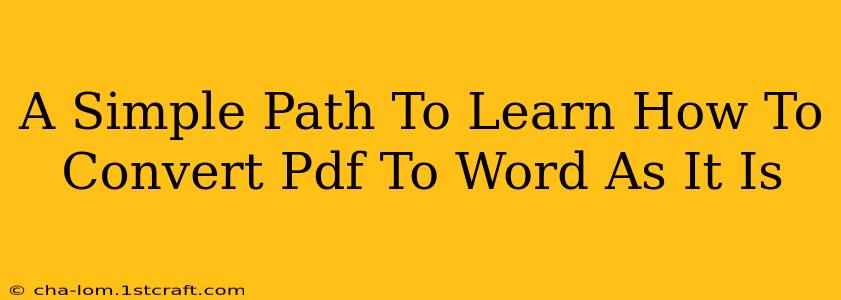Converting PDF to Word, while seemingly simple, can sometimes present challenges depending on the PDF's complexity. This guide provides a straightforward path to achieving accurate conversions, maintaining the original formatting as much as possible. We'll explore both free and paid options, helping you choose the best method for your needs.
Understanding the Challenges of PDF to Word Conversion
Before diving into the methods, it's crucial to understand that perfect conversions aren't always guaranteed. Complex PDFs, especially those containing scanned images or intricate layouts, can lead to some formatting discrepancies. Factors such as:
- Scanned PDFs: PDFs created from scanned documents often present the biggest challenge. Optical Character Recognition (OCR) is necessary to convert the image-based text into editable text, and the accuracy of this process varies.
- Complex Layouts: PDFs with columns, tables, or unusual formatting might not convert perfectly. Some elements might be misplaced or distorted.
- Embedded Fonts: The availability of specific fonts on your system plays a role. If the PDF uses a font not installed on your computer, the converted Word document might substitute it with a different font, leading to visual inconsistencies.
Methods for Converting PDF to Word
Let's explore various methods, ranging from simple online tools to dedicated software:
1. Online PDF to Word Converters
Numerous free online converters are available. These are generally suitable for simpler PDFs:
- Pros: Easy to use, no software installation required, often free for basic conversions.
- Cons: May have limitations on file size, conversion accuracy can be inconsistent, privacy concerns regarding uploading documents. Might not handle complex layouts or scanned PDFs well.
How to use: Simply upload your PDF, choose the output format (Word), and download the converted file. Many websites offer this service. Search for "online PDF to Word converter" to find various options.
2. Microsoft Word's Built-in Feature
If you're a Microsoft Word user, you might already have a powerful conversion tool at your disposal:
- Pros: Integrated within your familiar Word environment, often produces better results than basic online converters, especially for straightforward PDFs.
- Cons: Might struggle with complex layouts or scanned PDFs. Requires a Microsoft Word license.
How to use: Open Microsoft Word. Go to File > Open. Select your PDF file. Word will automatically attempt to convert it to a Word document.
3. Dedicated PDF to Word Conversion Software
For more reliable and accurate conversions, especially with complex PDFs or scanned documents, dedicated software is recommended. Many options exist, both free and paid, offering OCR capabilities and advanced features.
- Pros: High accuracy, handles complex layouts and scanned PDFs effectively, often offers batch conversion capabilities.
- Cons: Software installation required, may involve a cost for advanced features or OCR functionality.
Finding the right software: Research different software options, read reviews, and consider your specific needs (e.g., volume of conversions, complexity of PDFs).
4. Google Drive
Google Drive also offers a seamless way to convert PDFs to Google Docs (which can then be downloaded as a Word file).
- Pros: Convenient if you already use Google Drive, often good for simpler PDFs.
- Cons: Similar limitations to online converters for complex documents.
How to use: Upload your PDF to Google Drive. Right-click the file and select "Open with" > "Google Docs". The PDF will convert to a Google Doc, which you can then download as a .docx file.
Tips for Optimal Conversion Results
Regardless of the method you choose, consider these tips for better results:
- Optimize the Original PDF: Before converting, ensure the original PDF is well-structured and clear.
- Use OCR if Needed: For scanned documents, using OCR software is essential for accurate text extraction.
- Check the Converted File Carefully: Always review the converted Word document for any formatting errors and correct them manually if necessary.
By following these steps and choosing the appropriate method, you can easily and efficiently convert your PDFs to Word documents, maintaining the integrity of your content as much as possible. Remember to always respect copyright laws when dealing with PDFs.