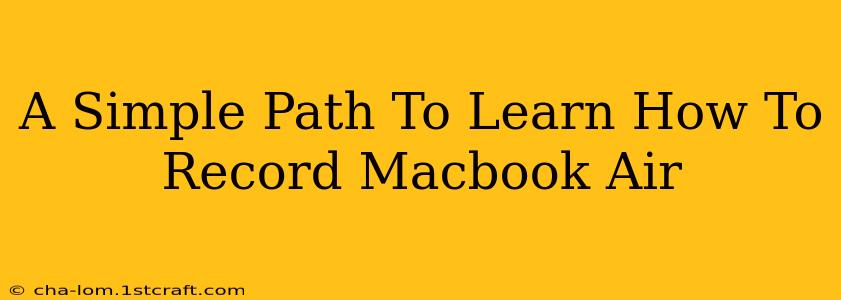Are you ready to start recording your Macbook Air screen? Whether you're creating tutorials, capturing gameplay, or recording presentations, knowing how to record your screen is a valuable skill. This guide provides a straightforward path to mastering screen recording on your Macbook Air, covering various methods and tips for optimal results.
Understanding Your Recording Options
Macbook Air offers several built-in and third-party options for screen recording. Let's explore the most popular choices:
1. QuickTime Player: The Built-in Solution
QuickTime Player, pre-installed on your Macbook Air, provides a simple and effective way to record your screen. It's perfect for quick recordings and doesn't require any extra software downloads.
-
How to use it: Open QuickTime Player, go to "File," then select "New Screen Recording." Choose your recording options (e.g., microphone audio, screen portion) and click the record button.
-
Pros: Simple, readily available, requires no additional software.
-
Cons: Lacks advanced features like editing capabilities within the app.
2. Screenshot: For Quick Captures
Need a quick screen grab? MacOS offers a built-in screenshot tool, which can be used for short screen recordings too.
-
How to use it: Press Shift + Command + 5. This will open the screenshot utility, letting you choose to record the entire screen, a selected portion, or a specific window.
-
Pros: Incredibly quick and easy.
-
Cons: Not suitable for long recordings; lacks advanced features.
3. OBS Studio: The Powerful Free Option
OBS Studio (Open Broadcaster Software) is a free and open-source software available for download. It's a powerful tool offering advanced features, ideal for more complex recordings and live streaming.
-
How to use it: Download and install OBS Studio. Then configure your recording settings, such as audio sources, video resolution, and recording location.
-
Pros: Highly customizable, versatile, allows for advanced features.
-
Cons: Steeper learning curve compared to built-in options.
Tips for High-Quality Recordings
No matter which method you choose, these tips will help you create professional-looking recordings:
- Choose the Right Resolution: Recording at a higher resolution (like 1080p) will produce clearer videos, but will require more storage space.
- Optimize Audio: Use a good quality microphone to ensure clear audio. Consider using headphones to reduce background noise.
- Plan Your Recording: Outline your recording beforehand to minimize errors and unnecessary footage.
- Practice Makes Perfect: Don't be afraid to experiment and practice with different settings to find what works best for you.
- Edit Your Recordings: Use video editing software (like iMovie, which comes pre-installed on MacOS) to trim, cut and enhance your recordings.
Choosing the Best Method for You
The ideal screen recording method depends on your needs and technical comfort level. If you need quick and simple recordings, QuickTime Player or the Screenshot utility are perfect. For more advanced features and control, OBS Studio is a powerful free option.
Beyond the Basics: Advanced Techniques
Once you've mastered the basics, you can explore further techniques like:
- Adding annotations: Use video editing software to add text, arrows, or other visual aids to your recordings.
- Using external microphones: For professional-sounding audio, consider using a separate microphone instead of the built-in microphone.
- Recording specific applications: Learn how to record only a single application window instead of your entire screen, improving focus.
Recording your Macbook Air screen opens up a world of possibilities. By understanding the different options and following these tips, you'll be creating high-quality screen recordings in no time. Start experimenting today and discover the power of screen recording!