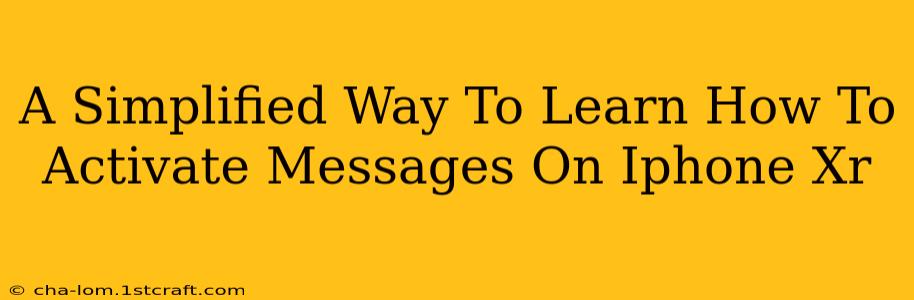So, you've got your shiny new iPhone XR, but you're struggling to get the Messages app up and running? Don't worry, it's easier than you think! This guide will walk you through activating Messages on your iPhone XR in a simple, step-by-step process. We'll cover troubleshooting common issues, too, so you can get back to texting in no time.
Understanding Your iPhone XR's Messaging Capabilities
Before we dive into activation, let's quickly understand what the Messages app on your iPhone XR offers:
- iMessage: This uses your Apple ID and internet connection (Wi-Fi or cellular data) to send messages for free to other Apple devices. It's known for its rich features like reactions, read receipts, and group messaging.
- SMS/MMS: This uses your cellular plan to send messages to any phone number, regardless of whether they use an iPhone or other devices. This is the traditional text messaging you're probably familiar with.
Both iMessage and SMS/MMS are typically activated together, but let's tackle the activation process step-by-step.
Activating Messages on Your iPhone XR: A Step-by-Step Guide
Here's how to ensure Messages is correctly set up on your iPhone XR:
Step 1: Check Your Cellular Connection
- Ensure you have a working cellular data plan. Messages relies on this for SMS/MMS functionality. If you're experiencing issues, contact your carrier.
- Confirm your SIM card is properly inserted. A faulty SIM card can prevent messaging services from activating.
Step 2: Verify Your iPhone XR Settings
- Go to "Settings." This is usually a gray icon with gears.
- Tap on "Messages."
- Ensure "iMessage" is toggled ON. This green switch activates Apple's messaging service.
- Check your phone number. This is usually displayed at the top of the Messages settings page. Ensure it is correct and matches your carrier's information.
- Review your SMS/MMS settings. You shouldn't need to explicitly configure these unless you have specific carrier instructions.
Step 3: Restart Your iPhone XR
Sometimes, a simple restart can resolve minor software glitches that might be preventing Messages from working correctly.
Step 4: Check for Software Updates
An outdated iOS version can sometimes cause compatibility issues. Update to the latest version if one is available via:
- Settings > General > Software Update
Troubleshooting Common Issues
Even after following the steps, you might still encounter problems. Here are some solutions to common issues:
- "Waiting for activation" message: This is the most common issue. Usually, restarting your phone and ensuring you have a stable internet and cellular connection will resolve this. If it persists for an extended period, contact your carrier.
- Unable to send or receive messages: This can result from network connectivity issues, insufficient data, or a problem with your carrier settings. Contact your mobile provider for assistance.
- iMessage not working: This can be linked to Apple ID issues, network issues, or account problems. Check your internet connectivity and your Apple ID status.
Pro Tip: Optimize Your Messaging Experience
Once you’ve activated Messages, personalize your experience:
- Customize your message tones: You can choose unique sounds for iMessages and SMS/MMS messages.
- Enable read receipts: (If you're comfortable sharing this information).
- Explore Group Messaging: Easily coordinate with several people at once.
By following these steps and troubleshooting tips, activating Messages on your iPhone XR should be a straightforward process. Remember to check your cellular connection and network settings, and don't hesitate to contact your carrier if the problem persists. Happy texting!