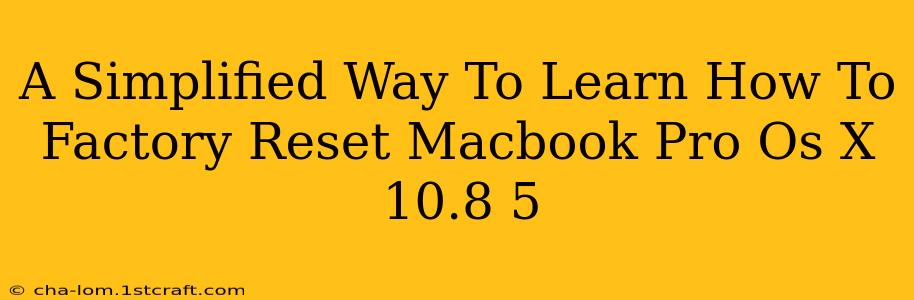Facing issues with your Macbook Pro running OS X 10.8.5? A factory reset might be the solution. While it might seem daunting, this guide simplifies the process, walking you through each step to get your Mac back to its original settings. This is perfect for troubleshooting problems, selling your Mac, or simply starting fresh.
Understanding Factory Reset on OS X 10.8.5
Before we begin, it's crucial to understand what a factory reset entails. This process erases all data on your hard drive, including your files, applications, settings, and user accounts. This means everything will be deleted. Back up any important data before proceeding. There's no going back once you initiate the reset.
Essential Preparations Before You Begin
- Back Up Your Data: This is the most critical step. Use Time Machine or another backup method to save all your valuable files and data. Losing your data is far more problematic than having to reinstall the operating system.
- Charge Your Macbook: A factory reset takes time. Ensure your Macbook Pro is sufficiently charged to prevent interruptions during the process.
- Disconnect External Devices: Remove all external hard drives, USB drives, and other peripherals from your Mac.
- Know Your Apple ID and Password: You might need these during the setup process after the reset.
Step-by-Step Guide to Factory Resetting Your Macbook Pro OS X 10.8.5
-
Restart Your Macbook Pro: Click on the Apple menu in the top-left corner of the screen and select "Restart."
-
Access Recovery Mode: As your Mac restarts, hold down the Command + R keys. Continue holding these keys until you see the Apple logo and a progress bar. This launches Recovery Mode.
-
Utilize Disk Utility: In the Recovery Mode window, select "Disk Utility." This tool will help you prepare your hard drive for the reset.
-
Erase Your Hard Drive: In Disk Utility, select your hard drive (usually named Macintosh HD) from the sidebar. Then click the "Erase" tab. Choose a format like "Mac OS Extended (Journaled)" and give your drive a name (e.g., Macintosh HD). Click "Erase." This will erase ALL data.
-
Quit Disk Utility: Once the erase process is complete, close Disk Utility.
-
Reinstall OS X: Back in the Recovery Mode window, select "Reinstall OS X." Follow the on-screen instructions to reinstall the operating system. You might need your Apple ID and password.
-
Setup Your Mac: After the installation completes, your Mac will restart and guide you through the initial setup process. This will include setting up your language, region, and creating a new user account.
Troubleshooting Common Issues
- Recovery Mode Doesn't Start: Ensure you're holding down Command + R during startup. If the problem persists, you might need to contact Apple support.
- Hard Drive Won't Erase: Make sure you selected the correct hard drive. If you still encounter problems, try restarting the process or seek help from Apple Support.
- OS X Won't Reinstall: Check your internet connection. A stable internet connection is required for the OS X installation.
Conclusion
Factory resetting your Macbook Pro running OS X 10.8.5 can be a simple yet effective way to solve various problems and give your Mac a fresh start. Remember to always back up your data before starting this process. If you have any doubts or encounter significant issues, consider seeking help from Apple Support. By following these steps carefully, you can successfully reset your Mac and restore it to its original factory condition.