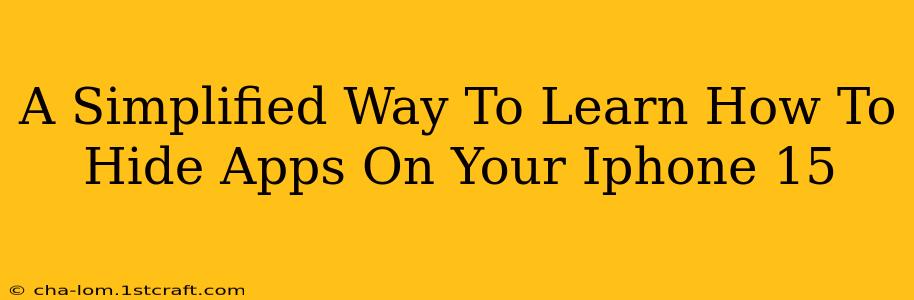Want to keep some apps on your iPhone 15 private? This guide provides a simplified approach to hiding apps, ensuring your privacy without needing complex technical skills. We'll cover several methods, making it easy to manage your iPhone's app organization and security.
Understanding the Limitations of "Hiding" Apps on iPhone 15
Before we dive in, it's important to understand that there's no single "hide app" function like some Android devices offer. Instead, we'll be focusing on methods that effectively conceal apps from plain sight. Completely hiding an app will also prevent it from receiving notifications. Remember, while these methods make apps less visible, determined individuals might still find ways to access them.
Method 1: Using App Library (The Easiest Way)
This is the simplest and most built-in method. iOS 14 and later versions introduced the App Library, a feature that automatically organizes your apps into categories. While it doesn't technically hide apps, it makes them far less visible on your home screens.
Steps:
- Remove apps from your Home Screens: Simply long-press an app icon and select "Remove App" then "Remove from Home Screen." This doesn't delete the app; it just removes it from your home screens.
- Access Apps from App Library: Your apps will now reside in the App Library, accessible by swiping all the way to the rightmost page of your home screen.
This method is ideal for apps you use infrequently but don't want completely hidden.
Method 2: Using Folders (For Organization and Concealment)
Folders offer a straightforward way to group and conceal apps. You can create folders and give them innocuous names, concealing less frequently used or private apps within.
Steps:
- Create a Folder: Long-press an app icon, then drag it onto another app icon. This creates a folder.
- Add Apps to the Folder: Drag other apps you want to hide into the folder.
- Rename the Folder: Tap the folder's name to rename it to something inconspicuous, like "Utilities" or "Documents."
This method is effective for hiding apps in plain sight, but it doesn't fully prevent access if someone knows to look.
Method 3: Using Third-Party Apps (Proceed with Caution)
There are third-party apps available claiming to hide apps more effectively. However, use caution when installing such apps. Ensure you download them only from reputable sources like the App Store, and thoroughly check their reviews and permissions before installation. Many of these apps require significant permissions and may not be entirely secure. We strongly advise against using this method unless you fully understand the security implications.
Tips for Enhanced iPhone 15 App Privacy
- Strong Passcode: Use a strong, unique passcode to protect your device.
- Face ID/Touch ID: Enable Face ID or Touch ID for an extra layer of security.
- Regular Software Updates: Keep your iOS software up-to-date to benefit from the latest security patches.
This guide offers practical methods to manage the visibility of your apps on your iPhone 15. While there is no foolproof method to completely hide apps without compromising functionality, the strategies provided here offer varying levels of concealment. Remember to prioritize security by using a strong passcode and enabling biometric authentication.