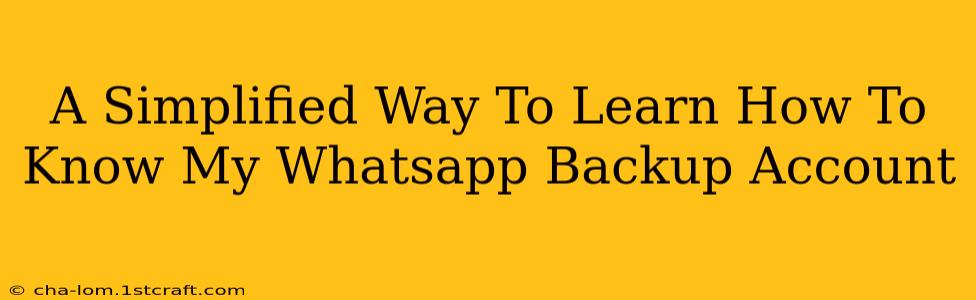Knowing where your WhatsApp backups are stored is crucial for data recovery and peace of mind. This simple guide will walk you through identifying your WhatsApp backup account, regardless of whether you use Android or iOS. Losing your chat history can be devastating, so understanding this process is essential.
Locating Your WhatsApp Backup: Android vs. iOS
The process for finding your WhatsApp backup differs slightly depending on your operating system. Let's break it down:
Android: Finding Your WhatsApp Backup Account
On Android, WhatsApp typically backs up your chats to Google Drive. Here's how to find out which Google account is linked:
-
Open WhatsApp: Launch the WhatsApp application on your Android device.
-
Access Settings: Tap the three vertical dots in the top right corner (or the Settings icon, depending on your WhatsApp version) to open the settings menu.
-
Navigate to Chats: Find and tap the "Chats" option.
-
Check Backup Settings: Look for "Chat backup" or a similar option. This section will clearly show the Google account associated with your WhatsApp backups. It will also display the last backup time and storage location (Google Drive).
-
Verify the Google Account: Carefully check the email address displayed. This is the Google account where your WhatsApp data is being saved.
Important Note: If you've recently switched Google accounts or haven't set up a backup, you might need to configure your backup settings within WhatsApp to ensure your chats are safely stored.
iOS: Locating Your WhatsApp Backup Account
For iOS users, WhatsApp backups are generally stored on iCloud. Here's how to confirm your linked iCloud account:
-
Open WhatsApp: Open the WhatsApp application on your iPhone.
-
Access Settings: Go to the "Settings" tab (usually a gear icon).
-
Navigate to Chats: Tap "Chats".
-
Check Chat Backup: Select "Chat Backup". This section displays the iCloud account used for your WhatsApp backups and the last backup time.
-
Verify the iCloud Account: The Apple ID associated with your iCloud account will be clearly indicated. This is the account where your WhatsApp backups are stored.
Important Note: Make sure you have sufficient iCloud storage space to accommodate your WhatsApp backups. Large backups might require an upgrade to a paid iCloud plan.
Troubleshooting: I Can't Find My Backup Account!
If you're having trouble locating your backup account, here are some possible reasons and solutions:
- No Backup Enabled: Check your WhatsApp settings to ensure that automatic backups are enabled. If not, your chats might not be backed up regularly. Manually create a backup.
- Incorrect Account Linked: You may have linked the wrong Google or iCloud account. Double-check the email address displayed in your WhatsApp backup settings. You may need to unlink and re-link the correct account.
- Storage Issues: Insufficient storage space on Google Drive or iCloud can prevent backups. Free up space on your cloud storage to resolve this issue.
- Recent Account Changes: If you've recently changed your Google or iCloud account, you may need to update your WhatsApp backup settings to reflect the changes.
Regular Backups: Best Practices
Remember, regular backups are key to protecting your valuable WhatsApp data. Enable automatic backups to ensure your chat history is regularly saved. Also, consider the frequency of your backups - daily or weekly backups are recommended depending on your messaging volume.
By following these simple steps, you can confidently locate your WhatsApp backup account and protect your important conversations. If you encounter any problems, consult WhatsApp's official help resources for further assistance.