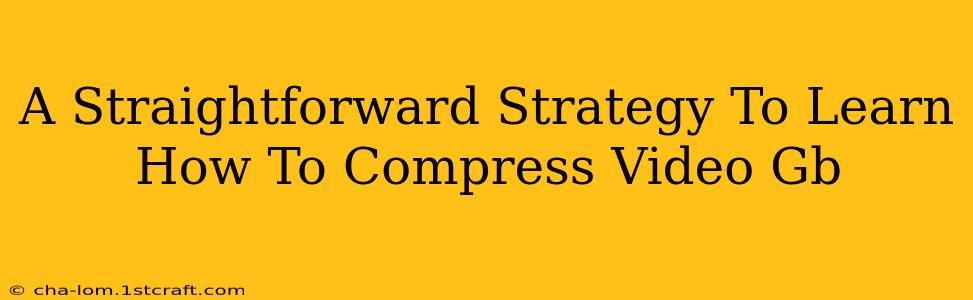Are you struggling with massive video file sizes? Do gigabytes of video footage clog your storage and slow down your workflow? Learning how to compress video GB is a crucial skill for anyone working with video, from casual creators to seasoned professionals. This straightforward strategy will guide you through the process, equipping you with the knowledge and tools to effectively reduce video file sizes without sacrificing significant quality.
Understanding Video Compression: The Basics
Before diving into the how, let's understand the why. Video files are large because they contain a vast amount of data – essentially, thousands of individual images (frames) displayed in rapid succession. Compression techniques reduce the size of these files by removing redundant or less important information. The key is to find the right balance between file size and visual quality.
Key Compression Concepts:
- Lossy Compression: This method permanently removes some data to reduce file size. It's generally used for video because the loss of detail is often imperceptible. Popular codecs like H.264 and H.265 utilize lossy compression.
- Lossless Compression: This method reduces file size without discarding any data. It's ideal for archiving important files where preserving every detail is critical, but it doesn't achieve the same level of compression as lossy methods.
Practical Methods to Compress Video GB
Several methods can significantly reduce your video file size. The best approach depends on your specific needs and the software you have available.
1. Using Video Editing Software: The Power of Encoding
Professional video editing software like Adobe Premiere Pro, Final Cut Pro, and DaVinci Resolve offer powerful encoding options. These programs allow you to choose different codecs (like H.265/HEVC or H.264), adjust bitrates, and fine-tune other settings to optimize compression.
Key Settings to Adjust:
- Codec: H.265 generally offers better compression than H.264 at the same quality level.
- Bitrate: This determines the amount of data used per second of video. Lower bitrates mean smaller files, but can result in noticeable quality loss. Experiment to find the sweet spot.
- Resolution: Reducing resolution (e.g., from 4K to 1080p or 720p) dramatically reduces file size. This is often the most impactful setting.
- Frame Rate: Lowering the frame rate (e.g., from 60fps to 30fps) also helps.
2. Online Video Compressors: Convenient and Accessible
Numerous online video compressors offer a simple and convenient way to reduce file sizes. These tools often utilize cloud-based processing power, making them suitable even for large videos. Many offer free options with limitations on file size and processing speed.
Advantages:
- Ease of use: Upload your video, select your compression settings, and download the compressed file.
- Accessibility: No need to install any software.
Disadvantages:
- Potential security concerns: You're uploading your video to a third-party service.
- Limited control: You may not have the same level of fine-grained control over compression settings as with dedicated software.
3. Dedicated Video Compression Software: Specialized Tools
Some software is specifically designed for video compression. These tools often offer advanced options and batch processing capabilities, making them efficient for handling multiple files.
Benefits:
- Advanced features: May offer more sophisticated compression algorithms and options than online compressors or general-purpose video editors.
- Batch processing: Allows compressing multiple videos simultaneously.
Tips for Optimal Video Compression
- Start with high-quality source material: A higher quality original file will generally yield better results after compression.
- Preview your compressed video: Always check the quality of the compressed video before finalizing your changes.
- Experiment with settings: The best settings depend on the video content and your needs. Experiment to find the optimal balance between file size and quality.
- Consider your target platform: Different platforms (YouTube, Vimeo, etc.) have different recommendations for video encoding settings.
By following this straightforward strategy and experimenting with the various methods, you'll master the art of compressing video GB and efficiently manage your video files. Remember that the goal is to find the best balance between file size and quality, so don't hesitate to experiment and refine your compression techniques!