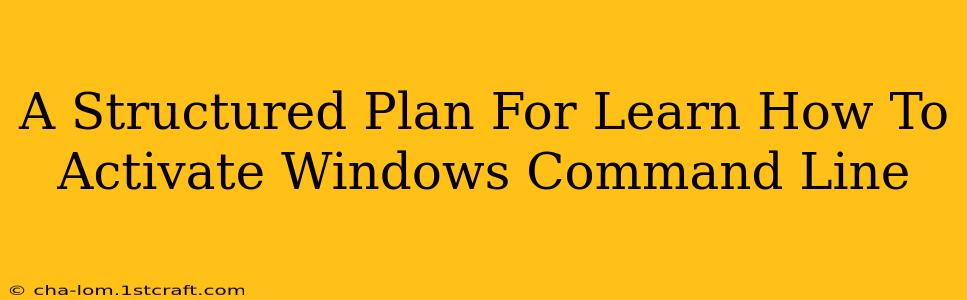Activating Windows via the command line offers a streamlined, efficient alternative to the graphical user interface (GUI). This guide provides a structured plan to master this technique, breaking it down into manageable steps for both beginners and experienced users. We'll cover various scenarios and troubleshooting tips to ensure a smooth activation process.
Understanding Windows Activation
Before diving into command-line activation, it's crucial to understand the fundamentals of Windows activation. Activation verifies your copy of Windows is genuine and allows you to fully utilize its features. Failure to activate results in limited functionality and persistent watermark reminders. There are several methods for activation, including:
- Using a product key: This is the most common method, requiring a 25-character alphanumeric key.
- Digital license: This is automatically linked to your Microsoft account and is associated with your hardware.
- Volume Licensing: This applies to organizations with multiple Windows licenses.
This guide primarily focuses on activating Windows using a product key via the command line.
Preparing for Command-Line Activation
Before you begin, ensure you meet these prerequisites:
- Administrator privileges: You must have administrator access to your Windows system to execute activation commands.
- Product key: Locate your 25-character Windows product key. This key is usually found on the packaging or within your order confirmation email.
- Elevated command prompt: Open a command prompt as an administrator. You can do this by searching for "cmd" in the Start Menu, right-clicking "Command Prompt," and selecting "Run as administrator."
Activating Windows with slmgr.vbs
The primary command-line tool for Windows activation is slmgr.vbs (Software Licensing Management). This script offers various functionalities, including activation, displaying activation status, and uninstalling product keys.
Step-by-Step Activation
-
Open an elevated command prompt: As mentioned earlier, this is crucial.
-
Type the following command and press Enter:
slmgr.vbs /ipk <your_product_key>Replace
<your_product_key>with your actual 25-character product key. Be extremely careful when typing this; a single incorrect character will prevent activation. -
Verify installation: After entering the command, you should receive a confirmation message. To verify the installation, use this command:
slmgr.vbs /dlvThis command displays detailed licensing information, including the activation status. Look for a message indicating "Genuine" or "Activated."
-
Activate online: If the installation was successful, proceed with online activation:
slmgr.vbs /atoThis command attempts to activate Windows online. Ensure your computer is connected to the internet.
-
Check activation status: Finally, re-run
slmgr.vbs /dlvto confirm successful activation.
Troubleshooting Common Issues
- Error Codes:
slmgr.vbscommands may return error codes. Research these codes online to identify potential solutions. - Network Connectivity Issues: If
slmgr.vbs /atofails, ensure your internet connection is stable and that your firewall isn't blocking the activation process. - Incorrect Product Key: Double and triple check your product key for typos. One wrong character will result in activation failure.
- Hardware Changes: Significant hardware changes (like replacing the motherboard) might require reactivation.
Alternative Activation Methods (Brief Overview)
While the slmgr.vbs method is the most common command-line approach, other methods exist depending on your activation scenario, including telephone activation and using the slui.exe command to open the activation wizard (which then allows you to activate online or by phone). These are generally less efficient than directly using slmgr.vbs.
Conclusion
Mastering command-line Windows activation provides a valuable skill for system administrators and advanced users. This structured plan equips you with the knowledge and steps to activate Windows efficiently and troubleshoot potential issues. Remember to always back up your data before performing any system-level changes. By understanding the process and troubleshooting techniques, you'll confidently manage Windows activation from the command line.