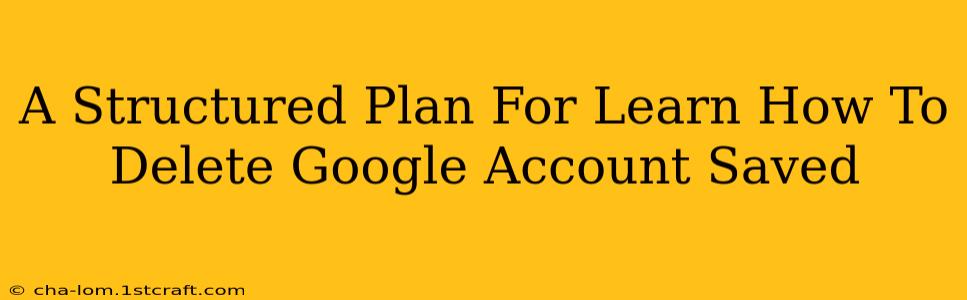Deleting your Google account and all its associated data might seem daunting, but with a structured plan, it becomes manageable. This guide provides a step-by-step process to ensure you thoroughly remove your digital footprint from Google's services.
Understanding What's at Stake
Before diving into the deletion process, it's crucial to understand exactly what you're deleting. This includes:
- Emails: All emails in your Gmail account.
- Contacts: Your entire contact list.
- Photos and Videos: Data stored in Google Photos.
- Documents: Files saved in Google Drive, Docs, Sheets, and Slides.
- Calendar Events: All scheduled appointments and reminders.
- YouTube Data: Your viewing history, subscriptions, comments, uploads, and more.
- Other Services: Data linked to Google services like Google Maps, Google Fit, and any other apps you've connected to your Google account.
Important Consideration: Deleting your Google account is permanent. There is no "undo" button. Make absolutely sure you have backed up any crucial data you want to keep before proceeding.
Step-by-Step Guide to Deleting Your Google Account Saved Data
This process involves several stages, each requiring careful attention:
1. Backup Your Essential Data
This is the most critical step. Download and save copies of anything you want to keep:
- Download your Google Takeout: This is the easiest way to download a comprehensive archive of your Google data. Google provides a tool to select the data you want to download and receive it as a downloadable archive.
- Individual Service Downloads: For specific services, there might be individual download options. For instance, you can download your photos from Google Photos separately.
- Third-Party Tools: Some third-party tools offer automated backups of your Google data. Use these with caution and ensure they are reputable.
2. Access and Review Your Google Account Settings
Log into your Google account and navigate to your account settings. Here you can review all linked services and data associated with your account. This helps identify anything you may have overlooked during the backup process.
3. Deactivate or Delete Connected Apps and Services
Review all the apps and services connected to your Google account. Disconnect any that you no longer use or trust. This helps minimize data lingering after the account deletion.
4. Delete Your Google Account
Once you're confident you've backed up everything important and disconnected unnecessary services, you can proceed with the account deletion process. Google provides a clear set of steps on their website to delete your account. Be aware that there might be a waiting period before your account is permanently deleted.
5. Verification and Confirmation
After initiating the deletion, Google will likely send a confirmation email or require additional verification steps. Complete these steps to finalize the deletion process.
Preventing Future Data Accumulation
After deleting your Google account, consider these strategies to prevent a similar situation:
- Use Privacy-Focused Alternatives: Explore alternative services with stronger privacy policies.
- Regular Data Backups: Develop a habit of regularly backing up your data from any online service.
- Limit Data Sharing: Be mindful of the data you share online and with various apps.
Conclusion
Deleting your Google account is a significant decision that requires careful planning and execution. Following this structured plan, along with backing up essential data, ensures a smooth and secure process, minimizing the risk of data loss. Remember: Prevention is key. By adopting good data management practices, you can maintain control over your online information and avoid the need for drastic measures like complete account deletion in the future.