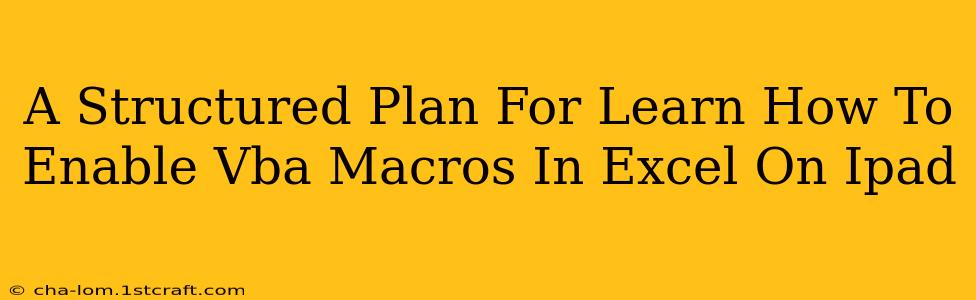Enabling VBA macros in Excel on an iPad isn't directly possible in the same way it is on a Windows PC or Mac. Excel for iPad, while powerful, lacks the full functionality of the desktop versions, including the ability to run VBA macros directly. This is due to security considerations and the different architecture of the iPadOS operating system.
However, there are workarounds and alternative approaches you can explore to achieve similar results. This structured plan will guide you through the possibilities and help you understand the limitations.
Understanding the Limitations: Why No Direct VBA on iPad?
Before we delve into solutions, it's crucial to understand why you can't directly enable VBA macros on an iPad. Apple's iPadOS prioritizes security and a streamlined user experience. The full VBA environment, with its potential for security vulnerabilities, is not currently supported.
This doesn't mean you're completely out of luck, though. Let's explore the available options.
Alternative Approaches for Achieving Macro-Like Functionality:
1. Using Cloud-Based Solutions:
Consider using cloud-based services that can automate tasks similar to what you'd achieve with VBA macros. For example:
-
Microsoft Power Automate (formerly Microsoft Flow): This service allows you to automate workflows involving various apps, including Excel. You can create automated tasks triggered by events like file changes or scheduled times. This is a powerful alternative for many common macro functions.
-
Zapier: Another popular automation tool that integrates with numerous apps. While not directly Excel-focused, it allows you to connect Excel with other services and trigger actions based on your specific needs.
-
Google Apps Script (if using Google Sheets): If you're willing to switch to Google Sheets (which is similar to Excel), Google Apps Script offers a scripting language comparable to VBA, allowing automation within the Google Sheets environment. This is a viable option if you're flexible with the platform.
2. Utilizing Excel's Built-in Functionality:
Explore if Excel for iPad's built-in features already provide the functionality you need. Many tasks achievable with VBA macros can be replicated using formulas, functions, or other built-in tools.
-
Formulas and Functions: Leverage Excel's extensive library of formulas and functions. Many repetitive tasks can be automated using these features.
-
Conditional Formatting: Use this to visually highlight data based on certain criteria, eliminating the need for a macro in some cases.
-
Data Validation: Restrict data entry to ensure data integrity, a task often handled by VBA macros in desktop versions.
3. Using a Desktop Computer (Temporary Solution):
If your macros are crucial and cannot be replicated using the methods above, the most reliable solution might be using a desktop computer (Windows or Mac) with the full version of Microsoft Excel, where VBA support is fully available. You can create and run your macros there and then access the resulting Excel file on your iPad.
Planning Your Approach: A Step-by-Step Guide
-
Define Your Needs: Clearly outline the tasks you want to automate with macros.
-
Evaluate Alternatives: Determine if cloud-based solutions or Excel's built-in features can accomplish these tasks.
-
Choose the Best Method: Select the most appropriate approach based on your specific needs, technical skills, and the complexity of your automation requirements.
-
Implement and Test: Set up your chosen solution and thoroughly test it to ensure it works as expected.
-
Document Your Process: Keep a record of your chosen method for future reference.
While you cannot directly enable VBA macros in Excel on an iPad, this structured plan demonstrates that effective automation is still achievable through alternative methods. Choose the approach that best fits your workflow and technical comfort level. Remember to thoroughly evaluate your automation needs before choosing a solution.