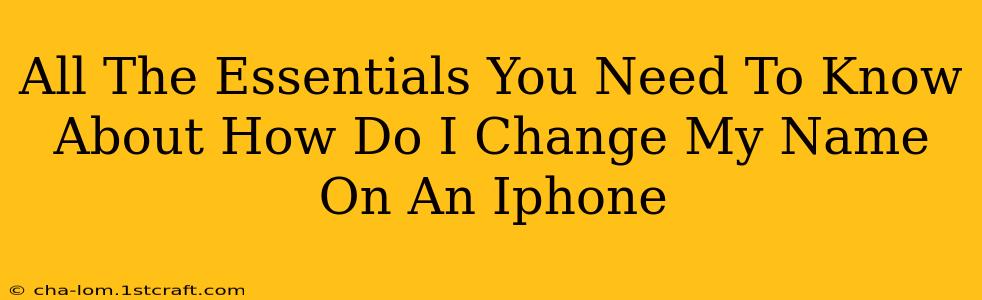Changing your name on your iPhone affects how your name appears in various Apple services and apps. This guide will walk you through the process, covering everything from updating your Apple ID name to modifying your contact information. Whether you've just gotten married, decided on a new moniker, or simply want to refresh your profile, this comprehensive guide has you covered.
Understanding Where Your iPhone Name Appears
Before diving into the how-to, it's crucial to understand where your iPhone name is displayed. This isn't a single setting; it's reflected in several places:
- Apple ID: This is the overarching identifier linked to your Apple devices and services like iCloud, the App Store, and iMessage. Changing this name impacts all these areas.
- Contacts: Your contact information, including your name, is stored both on your iPhone and potentially synced with other devices and services.
- iMessage and FaceTime: Your name shows up as your sender ID in iMessages and FaceTime calls.
- Third-Party Apps: Many apps use your device's contact information, so a name change here might ripple across your app experiences.
How to Change Your Name on Your iPhone: A Step-by-Step Guide
Let's break down the process of changing your name in the key areas:
1. Changing Your Apple ID Name
This is often the most significant name change, affecting your interactions across Apple's ecosystem. Here's how you do it:
- Open Settings: Locate the "Settings" app on your home screen and tap to open it.
- Tap on Your Apple ID: At the top of the Settings menu, you'll see your name and profile picture. Tap on it.
- Select "Name, Phone Numbers, Email": This option is usually found near the top of the next screen.
- Edit Your Name: Tap on your current name to edit it. You'll be presented with fields to update your first and last names.
- Save Changes: Once you've made the necessary alterations, tap "Done" to save your changes.
Important Considerations for Apple ID Name Changes:
- Impact on other Apple services: This change will automatically update your name in most Apple services and apps.
- Verification might be required: Apple may ask you to verify your identity using a verification code.
- Time for changes to propagate: It might take some time for the name change to reflect everywhere.
2. Changing Your Name in Contacts
Updating your name within your Contacts app ensures that your name is correct when sharing your contact information with others.
- Open the Contacts App: Locate and open the "Contacts" app.
- Select "Edit": Tap on your contact card.
- Modify Your Name: Find the "First" and "Last" name fields and make your updates.
- Save Changes: Tap "Done" to save your updated contact information.
3. Updating Your Name in iMessage and FaceTime
While changing your Apple ID name usually cascades to iMessage and FaceTime, it's a good idea to verify the change has taken effect. The process varies slightly between iOS versions, but generally, you'll find these settings within the Messages or FaceTime app settings. Check your app settings for how to adjust the name displayed here.
Troubleshooting and FAQs
- My name hasn't changed everywhere: Allow some time for the changes to propagate across all Apple services and third-party apps.
- I'm having trouble verifying my identity: If you encounter issues with verification, contact Apple Support for assistance.
- Can I use a nickname?: While you can technically use a nickname, it's generally recommended to use your legal name to avoid any potential problems with Apple services.
Conclusion
Changing your name on your iPhone is a straightforward process once you understand where your name is stored and how to adjust the settings accordingly. This guide provides a comprehensive overview of the steps involved, along with some troubleshooting tips. Remember to be patient as changes might take some time to reflect across all platforms. By following these instructions, you can seamlessly update your name and ensure consistency across your Apple experience.