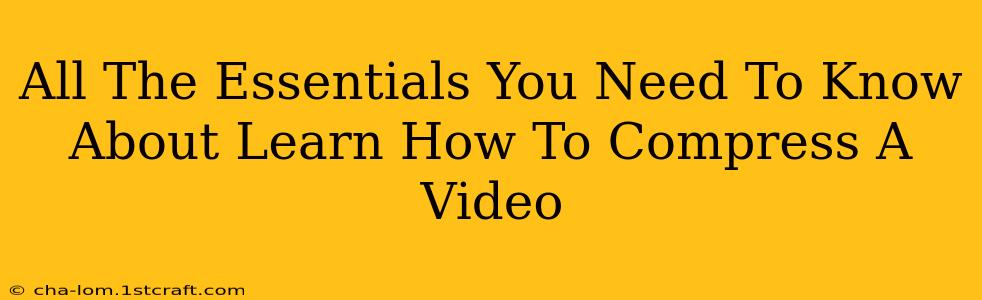Video files can be huge, taking up gigabytes of storage space and slowing down uploads and downloads. Learning how to compress a video is crucial for anyone working with video content, whether you're a social media manager, filmmaker, or just someone who likes to share home videos. This guide will cover everything you need to know about video compression, from understanding the basics to mastering various compression techniques.
Understanding Video Compression Basics
Before diving into the how-to, let's grasp the fundamentals. Video compression reduces the file size without significantly impacting the quality (ideally!). This is achieved by removing redundant data and employing various encoding techniques. Think of it like packing a suitcase – you strategically arrange your belongings to fit more in a smaller space.
Key Compression Concepts:
- Codec: A codec (coder-decoder) is the algorithm that performs the compression and decompression of your video. Popular codecs include H.264 (AVC), H.265 (HEVC), and VP9. Different codecs offer varying levels of compression and quality.
- Bitrate: This refers to the amount of data used per second of video. A lower bitrate results in a smaller file size, but potentially lower quality. A higher bitrate means a larger file size but better quality. Finding the sweet spot is key!
- Resolution: The resolution (e.g., 1080p, 720p, 480p) directly impacts file size. Lower resolutions result in smaller files. Consider your target platform – do you really need 4K for a simple Instagram story?
- Frame Rate: The frame rate (frames per second or FPS) also affects file size. Lowering the frame rate can reduce file size but may lead to a less smooth video.
Methods for Compressing Videos
Several methods allow you to compress your videos, each with its strengths and weaknesses.
1. Using Online Video Compressors:
Numerous websites offer free video compression services. These are often convenient for quick compression tasks, but they may have limitations on file size or quality. Always check the user reviews before uploading your valuable videos! Many online compressors offer various options for adjusting bitrate, resolution, and codec. Experiment to find the optimal settings.
2. Using Video Editing Software:
Professional video editing software like Adobe Premiere Pro, Final Cut Pro, or DaVinci Resolve offer robust compression capabilities. These programs give you fine-grained control over the compression process, allowing you to optimize your videos for specific platforms or devices. They usually provide a much wider range of codecs and export settings.
3. Using Free, Open-Source Software:
Several free and open-source video editors offer compression features. Handbrake is a popular choice, known for its flexibility and ease of use. It's a powerful tool with plenty of options to get exactly what you need.
Tips for Effective Video Compression
- Choose the Right Codec: H.265 (HEVC) generally offers better compression than H.264 (AVC) but requires more processing power.
- Adjust Bitrate Carefully: Start with a lower bitrate and incrementally increase it until you find a balance between file size and quality.
- Reduce Resolution When Necessary: Lowering the resolution can dramatically reduce file size without a significant impact on quality if viewed on a smaller screen.
- Compress Audio Separately: Consider compressing the audio separately from the video. This allows for more fine-tuned control over audio quality and size.
- Preview Before Exporting: Always preview your compressed video to ensure the quality meets your expectations before saving the final compressed version.
Conclusion: Mastering the Art of Video Compression
Mastering video compression is a valuable skill for anyone working with video. By understanding the fundamentals and employing the right techniques, you can significantly reduce file sizes without sacrificing visual quality. Remember to experiment with different methods and settings to discover the best approach for your specific needs and content. Happy compressing!