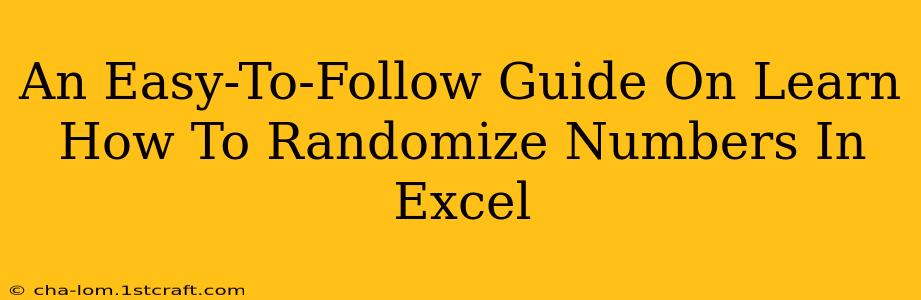Need to generate random numbers in Excel for a simulation, a game, or a statistical analysis? This guide provides a straightforward approach to mastering this essential Excel skill. We'll cover various methods, from simple functions to more sophisticated techniques, ensuring you can randomize numbers effectively regardless of your Excel expertise.
Understanding Excel's Random Number Generation
Excel offers several functions to generate random numbers. The most commonly used is RAND(), a volatile function meaning it recalculates whenever there's a change in the worksheet. This is beneficial for dynamic simulations but can be computationally intensive for very large datasets.
The Power of RAND()
The RAND() function generates a uniformly distributed random number between 0 (inclusive) and 1 (exclusive). This means every number within this range has an equal probability of being generated. To generate random numbers within a different range, we need to adjust the output of RAND().
Example: To generate random integers between 1 and 10 (inclusive):
=INT(RAND()*10)+1
RAND()*10generates a random number between 0 and 9.999...INT()truncates the decimal part, resulting in integers from 0 to 9.- Adding 1 shifts the range to 1 to 10.
Generating Random Numbers Within a Specific Range
Let's delve into creating random numbers within custom ranges. This is incredibly useful for various applications, from assigning random IDs to simulating data.
Formula: =INT(RAND()*(upper_bound - lower_bound + 1)) + lower_bound
upper_bound: The highest number in your desired range.lower_bound: The lowest number in your desired range.
Example: To generate random numbers between 50 and 100:
=INT(RAND()*(100-50+1)) + 50
Advanced Techniques for Random Number Generation in Excel
Beyond the basic RAND() function, there are more advanced techniques to consider. These techniques provide greater control and flexibility over your random number generation.
Using RANDBETWEEN() for Integer Randomization
For generating random integers directly within a specified range, Excel offers the RANDBETWEEN() function. This function simplifies the process significantly.
Syntax: RANDBETWEEN(bottom, top)
bottom: The lowest integer in the range.top: The highest integer in the range.
Example: To generate random integers between 1 and 100:
=RANDBETWEEN(1,100)
Generating Non-Repeating Random Numbers
Generating a list of unique random numbers is crucial for certain applications. While Excel doesn't have a built-in function for this, you can achieve it using a combination of functions and techniques. This usually involves using array formulas or VBA macros. This is a more complex topic that often benefits from looking at specialized online tutorials.
Troubleshooting and Best Practices
- Volatile Functions: Remember that
RAND()andRANDBETWEEN()are volatile. Every recalculation of the sheet will result in new random numbers. If you need to preserve your generated numbers, copy and paste them as values. - Seed Values: Excel's random number generation uses an algorithm. While it produces seemingly random results, it's not truly random. For truly random numbers, consider using external tools or add-ins.
- Large Datasets: Generating many random numbers can impact Excel's performance. Consider optimizing your formulas and using more efficient techniques for large-scale applications.
Conclusion: Mastering Random Number Generation in Excel
By understanding the RAND(), RANDBETWEEN(), and associated techniques, you can easily generate random numbers in Excel to suit your specific needs. Remember to choose the appropriate method based on your desired range, the need for uniqueness, and the size of your dataset. Mastering these techniques unlocks a world of possibilities for simulations, data analysis, and more within your Excel spreadsheets.