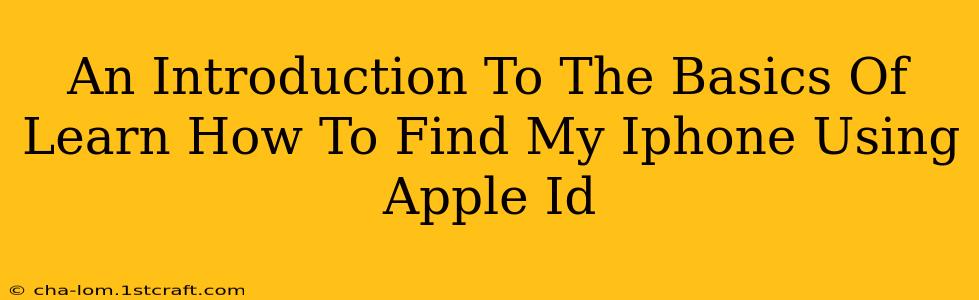Losing your iPhone can be a panic-inducing experience. Fortunately, Apple provides a robust tool to help you locate your device: Find My iPhone, accessible through your Apple ID. This guide provides a basic introduction to using this invaluable feature.
Understanding Find My iPhone
Find My iPhone is a built-in feature on all Apple devices running iOS (iPhone, iPad, iPod touch) and macOS (Mac computers). It leverages your Apple ID to track your device's location, remotely lock it, and even erase all data if necessary. This service is crucial for security and recovery. The key to its functionality is ensuring that Find My iPhone is enabled before your device is lost.
Prerequisites: Getting Started with Find My iPhone
Before you can use Find My iPhone to locate your lost device, ensure the following:
- Apple ID: You need an active Apple ID associated with your iPhone.
- Find My iPhone Enabled: This setting must be turned on in your iPhone's settings. Go to Settings > [Your Name] > Find My > Find My iPhone, and ensure the toggle is green (activated).
- Location Services Enabled: Find My iPhone relies on Location Services to pinpoint your device's location. Make sure Location Services are turned on in Settings > Privacy & Security > Location Services. You might need to allow Find My to use Location Services.
- Internet Connection (for both your iPhone and the device you're using to track it): A working internet connection is required for Find My to work effectively. This applies to both your lost iPhone (to transmit its location) and the device you're using to track it (e.g., another iPhone, iPad, or Mac).
Locating Your iPhone Using Find My iPhone
Once you've confirmed the prerequisites, locating your iPhone is relatively straightforward:
- Access iCloud.com: On a computer or another Apple device, go to iCloud.com.
- Sign In: Sign in with your Apple ID and password – the same Apple ID linked to your missing iPhone.
- Launch Find My iPhone: Click on the "Find My" app icon.
- Select Your iPhone: A map will display your Apple devices. Select your missing iPhone.
- View Location: The map will show the approximate location of your iPhone. Note: Accuracy varies depending on signal strength and network availability.
Beyond Location: Additional Actions
Find My iPhone offers more than just locating your device. If you've located it, you can also:
- Play a Sound: Emits a loud sound from your iPhone, even if it's on silent, to help you find it nearby.
- Lost Mode: This locks your iPhone with a passcode, displays a custom message with contact information on the screen, and allows you to track its movements.
- Erase iPhone: As a last resort, this option will erase all data on your iPhone, protecting your personal information. Use this option with caution.
Tips for Preventing iPhone Loss
While Find My iPhone is a great recovery tool, prevention is always better than cure. Here are some tips to minimize the risk of losing your iPhone:
- Keep your iPhone in a safe place.
- Use a strong passcode.
- Consider using a phone case with a strap or a protective cover.
- Regularly back up your iPhone data to iCloud or your computer.
Conclusion
Losing your iPhone is stressful, but understanding how to use Find My iPhone significantly improves your chances of recovery. By enabling Find My iPhone and understanding its features, you can safeguard your device and your valuable data. Remember to check the status of your settings regularly to ensure you're always protected.