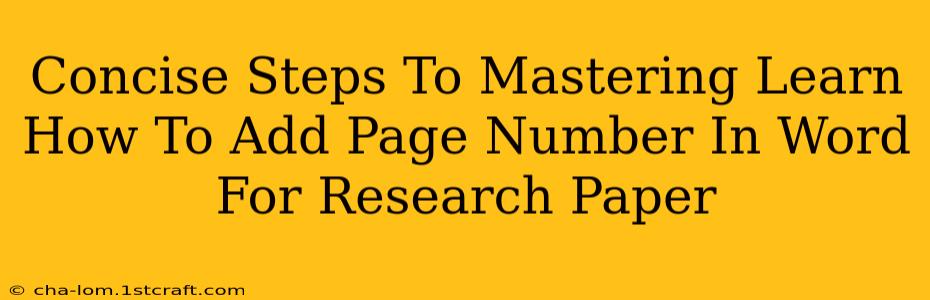Adding page numbers to your research paper might seem trivial, but it's a crucial step in formatting and ensuring professionalism. This guide provides concise steps to master the process in Microsoft Word, so you can focus on the substance of your research.
Why Page Numbers Matter in Research Papers
Before diving into the how-to, let's understand why page numbers are essential:
- Organization: Page numbers provide clear organization, making it easy for readers (and you!) to navigate your document.
- Citation: They're vital for accurate referencing and citations, allowing easy identification of specific sections in your work.
- Professionalism: A research paper without page numbers appears unfinished and unprofessional, potentially impacting your credibility.
- Accessibility: Page numbers significantly improve the readability and accessibility of your paper for those using assistive technologies.
Step-by-Step Guide: Adding Page Numbers in Microsoft Word
Here's a straightforward guide to adding page numbers to your research paper in Microsoft Word:
Step 1: Navigate to the "Insert" Tab
Open your Word document. Locate and click the "Insert" tab at the top of the screen. This tab houses all the tools for adding elements to your document, including page numbers.
Step 2: Select "Page Number"
Within the "Insert" tab, you'll find a section labeled "Header & Footer." In this section, click on the "Page Number" button. A dropdown menu will appear, offering various page number formatting options.
Step 3: Choose Your Page Number Location and Style
The dropdown menu provides options for placing your page numbers:
- Top of Page: Numbers appear at the top margin of each page. This is generally preferred for formal research papers.
- Bottom of Page: Numbers appear at the bottom margin.
- Page margins: More customized options allow for precise page number placement.
Experiment with the different styles available to find one that suits your formatting guidelines.
Step 4: (Optional) Customize Your Page Number Format
After selecting the location, you can often further customize the page number appearance. Some options include:
- Numbering Style: Arabic numerals (1, 2, 3...), Roman numerals (i, ii, iii...), or other formats.
- Alignment: Left, center, or right alignment of the page number within the header or footer.
- Start Number: Define where your numbering should start.
Step 5: Exclude Title Page (if needed)
Many research papers require the title page to be unnumbered. If this applies, after inserting page numbers, you may need to manually adjust the numbering for the title page. Word allows you to differentiate the first page from the rest of the paper. You can achieve this by clicking on the page number in the header or footer of the title page and selecting the "Different First Page" option. This will prevent the page number from appearing on your title page while maintaining consecutive numbering for the subsequent pages.
Step 6: Double Check Your Work
Once you’ve added your page numbers, thoroughly review your document to ensure they are correctly placed, formatted, and that the title page is exempt (if necessary).
Troubleshooting Common Issues
- Page numbers starting on the wrong page: Ensure you've utilized the "Different First Page" option if excluding page numbers from the title page.
- Inconsistent formatting: Double-check your chosen style and alignment are consistent throughout the entire paper.
- Page numbers overlapping with text: Adjust your margins or header/footer height if numbers are overlapping with text.
By following these steps, you can easily and accurately add page numbers to your research paper in Microsoft Word, ensuring a polished and professional final product. Remember to always refer to your specific style guide for any particular requirements.