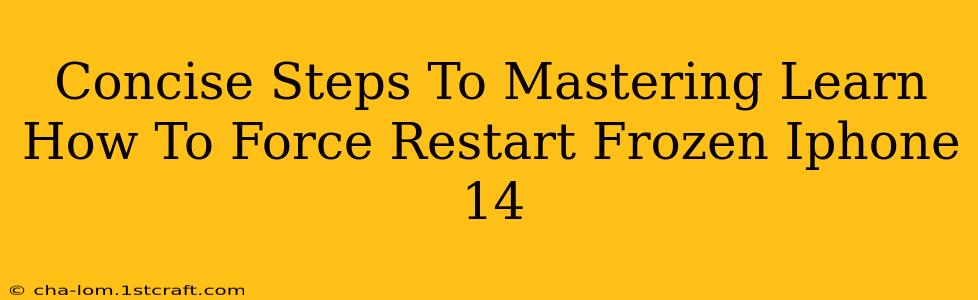Is your iPhone 14 frozen? Don't panic! A frozen iPhone can be incredibly frustrating, but thankfully, a force restart is usually the quick fix you need. This guide provides concise, easy-to-follow steps to get your iPhone 14 back up and running smoothly. We'll cover the precise button combinations and what to expect during the process.
Understanding Force Restarts on iPhone 14
A force restart isn't the same as a regular restart. While a regular restart shuts down your phone completely, a force restart is a more forceful shutdown designed to resolve software glitches that are causing your iPhone to freeze. It's a crucial troubleshooting step before considering more drastic measures.
When to Use a Force Restart?
You'll want to perform a force restart on your iPhone 14 if:
- Your screen is unresponsive: You can't interact with the screen at all.
- Apps are frozen: Apps are stuck and won't close.
- Your iPhone is completely unresponsive: Your phone doesn't react to any button presses.
- Your iPhone is stuck on a specific screen: The phone is frozen on the Apple logo, or another screen, and won't proceed.
Important Note: A force restart will not erase any of your data.
Step-by-Step Guide: Force Restarting Your iPhone 14
The process for force restarting an iPhone 14 is slightly different than older models. Here's the precise sequence:
- Quickly press and release the Volume Up button.
- Quickly press and release the Volume Down button.
- Press and hold the Side button (power button). Keep holding it down.
- Hold the Side button until you see the Apple logo appear on the screen. This may take a few seconds.
- Release the Side button. Your iPhone 14 will now restart.
It's crucial to follow these steps in the exact order. Pressing and holding the buttons simultaneously will not work. Make sure each button press is quick and distinct before proceeding to the next step.
What to Do After a Force Restart
Once your iPhone 14 restarts, check if the issue is resolved. If your iPhone is still behaving erratically, you may need to consider other troubleshooting steps, such as updating your iOS software or contacting Apple Support. However, in most cases, a force restart is enough to get your iPhone back to its normal functioning state.
Preventing Future Freezes
While occasional freezes are normal with any device, you can minimize their occurrence by:
- Keeping your iOS software updated: Updates often contain bug fixes that improve performance and stability.
- Avoiding running too many apps simultaneously: Closing unused apps can free up resources.
- Regularly restarting your iPhone: A simple restart can prevent minor glitches from accumulating.
By following these simple steps, you'll be well-equipped to handle frozen iPhone 14 situations efficiently and get back to using your device without interruption. Remember, a force restart is a powerful tool in your troubleshooting arsenal.