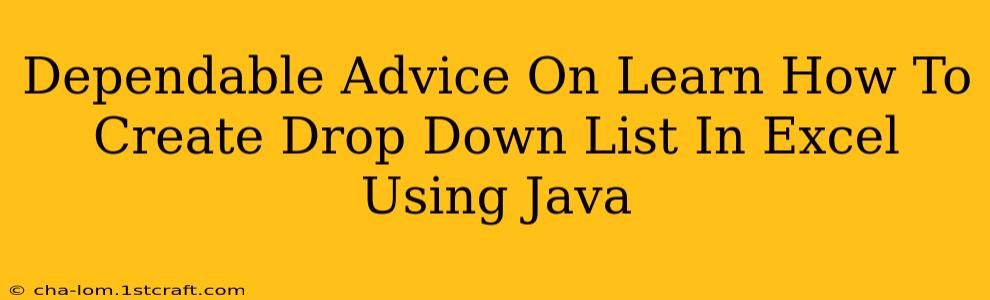Creating dynamic and interactive Excel spreadsheets using Java can significantly boost your application's functionality. One common task is generating dropdown lists, offering users a predefined set of choices. This guide provides dependable advice on how to achieve this, walking you through the process step-by-step. We'll cover essential concepts, practical code examples, and troubleshooting tips to ensure you master this crucial skill.
Understanding the Fundamentals
Before diving into the code, let's clarify the core components involved:
-
Apache POI: This powerful Java library is your primary tool for manipulating Excel files. It allows you to read, write, and modify various aspects of a spreadsheet, including creating dropdown lists (data validation). Make sure you have the necessary dependencies included in your project.
-
Data Validation: In Excel, data validation is the mechanism that restricts cell input to a specific range of values, creating the dropdown effect. We'll use Apache POI's capabilities to programmatically implement this.
-
XSSF vs. HSSF: Apache POI offers two primary interfaces: XSSF (for newer .xlsx files) and HSSF (for older .xls files). Choose the appropriate one based on your file type. For modern use, XSSF is recommended.
Step-by-Step Guide: Creating a Drop Down List
Let's build a Java program that creates a simple dropdown list in an Excel sheet. We'll assume you already have a basic understanding of Java and have Apache POI set up in your project.
1. Setting up the Environment:
Ensure you've added the Apache POI library to your project's dependencies. You can typically do this via your build tool (Maven or Gradle). Here's an example for Maven:
<dependency>
<groupId>org.apache.poi</groupId>
<artifactId>poi-ooxml</artifactId>
<version>YOUR_POI_VERSION</version>
</dependency>
Remember to replace YOUR_POI_VERSION with the latest stable version.
2. Creating the Workbook and Sheet:
import org.apache.poi.ss.usermodel.*;
import org.apache.poi.xssf.usermodel.XSSFWorkbook;
public class ExcelDropdown {
public static void main(String[] args) throws Exception {
Workbook workbook = new XSSFWorkbook(); // For .xlsx files
Sheet sheet = workbook.createSheet("Dropdown");
}
}
This code snippet initializes a new Excel workbook and creates a sheet named "Dropdown."
3. Defining the Dropdown Values:
Next, we'll define the list of values for our dropdown. This can be hardcoded or read from an external source (database, file, etc.). For simplicity, we'll hardcode it:
String[] dropdownValues = {"Option 1", "Option 2", "Option 3"};
4. Creating the Dropdown List (Data Validation):
This is where the core logic resides:
// ... (previous code) ...
DataValidationHelper helper = sheet.getDataValidationHelper();
DataValidationConstraint constraint = helper.createExplicitListConstraint(dropdownValues);
CellRangeAddressList addressList = new CellRangeAddressList(1, 1, 0, 0); // Row 2, Column A
DataValidation validation = helper.createValidation(constraint, addressList);
validation.setShowErrorBox(true);
validation.createErrorBox("Invalid Value", "Please select from the list.");
sheet.addValidationData(validation);
// ... (rest of the code) ...
This code snippet creates a data validation constraint using the dropdownValues array, specifies the cell range (A2 in this case), adds the validation to the sheet and includes error handling for invalid input.
5. Writing the Workbook:
Finally, we write the workbook to a file:
FileOutputStream outputStream = new FileOutputStream("dropdown_example.xlsx");
workbook.write(outputStream);
workbook.close();
outputStream.close();
System.out.println("Excel file with dropdown created successfully!");
}
}
This saves the changes to "dropdown_example.xlsx". Remember to handle potential IOExceptions.
Advanced Techniques and Considerations:
-
Dynamic Data Sources: Instead of hardcoding values, fetch them from a database or other sources. This allows for dynamic dropdown updates.
-
Multiple Dropdowns: Extend the code to create multiple dropdowns on different cells or ranges.
-
Error Handling: Implement robust error handling to manage potential exceptions during file I/O and data processing.
-
Conditional Formatting: Combine dropdown lists with conditional formatting for more interactive spreadsheets.
This comprehensive guide provides a strong foundation for creating dropdown lists in Excel using Java and Apache POI. Remember to consult the official Apache POI documentation for the most up-to-date information and advanced features. With practice and exploration, you'll become proficient in building sophisticated Excel applications with Java.