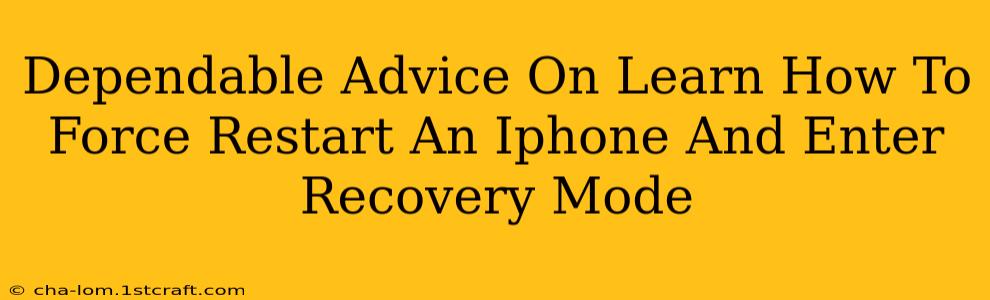Is your iPhone frozen? Unresponsive? Don't panic! Learning how to force restart your iPhone and enter recovery mode can be a lifesaver when dealing with stubborn software glitches. This guide provides clear, step-by-step instructions for all iPhone models, ensuring you can quickly get your device back up and running.
Understanding Force Restart vs. Recovery Mode
Before diving into the specifics, let's clarify the difference between a force restart and entering recovery mode.
-
Force Restart: This is like pressing the "reset" button on your computer. It closes all apps and restarts your iPhone, resolving minor software issues without affecting your data.
-
Recovery Mode: This is a more advanced troubleshooting step used when a force restart doesn't work. Recovery mode allows you to restore your iPhone from a backup or update its iOS software. It's crucial to understand that recovery mode can erase your data if not handled correctly.
How to Force Restart Your iPhone
The method for forcing a restart varies slightly depending on your iPhone model:
iPhone 8, iPhone X, iPhone 11, iPhone 12, iPhone 13, iPhone 14 and later:
- Quickly press and release the Volume Up button.
- Quickly press and release the Volume Down button.
- Press and hold the Side button (power button). Continue holding until you see the Apple logo.
iPhone 7 and iPhone 7 Plus:
- Press and hold both the Side button (power button) and the Volume Down button. Hold them simultaneously until you see the Apple logo.
iPhone 6s and earlier:
- Press and hold both the Home button and the Top (or Side) button. Hold until you see the Apple logo.
Important Note: After a force restart, your iPhone will power off and then back on. Allow sufficient time for the device to completely reboot.
How to Enter Recovery Mode on Your iPhone
Entering recovery mode requires a slightly more involved process and should only be attempted if a force restart doesn't resolve the problem. Again, remember that recovery mode can potentially erase your data if you're not restoring from a backup.
iPhone 8, iPhone X, iPhone 11, iPhone 12, iPhone 13, iPhone 14 and later:
- Quickly press and release the Volume Up button.
- Quickly press and release the Volume Down button.
- Press and hold the Side button (power button). When you see the "Connect to iTunes" or "Connect to a computer" screen, release the Side button.
iPhone 7 and iPhone 7 Plus:
- Press and hold both the Side button (power button) and the Volume Down button. When you see the "Connect to iTunes" or "Connect to a computer" screen, release the buttons.
iPhone 6s and earlier:
- Press and hold both the Home button and the Top (or Side) button. When you see the "Connect to iTunes" or "Connect to a computer" screen, release the buttons.
Once in recovery mode, connect your iPhone to your computer and use iTunes (or Finder on macOS Catalina and later) to restore your iPhone from a backup or update the iOS software.
When Should You Use These Methods?
-
Force Restart: Use this for minor glitches, frozen apps, or an unresponsive screen. It's a quick and safe way to resolve many common iPhone issues.
-
Recovery Mode: Use this as a last resort if a force restart doesn't work, or if you need to restore your iPhone from a backup or update the iOS software. Back up your data before attempting a recovery mode restore if possible to prevent data loss.
This guide provides comprehensive instructions on how to force restart and enter recovery mode on your iPhone. Remember to choose the appropriate method based on your iPhone model and the severity of the issue you're facing. Always back up your data regularly to prevent significant data loss. If you're still experiencing problems, contact Apple support for further assistance.