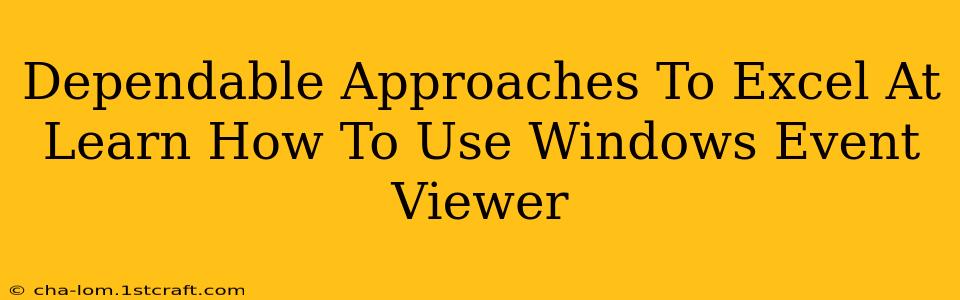The Windows Event Viewer is a powerful tool that can help you diagnose and troubleshoot problems on your Windows system. However, navigating its complexities can be daunting for beginners. This guide provides dependable approaches to mastering the Windows Event Viewer, transforming you from a novice to a confident user.
Understanding the Fundamentals: What is the Windows Event Viewer?
The Windows Event Viewer is a centralized log that records system events, application activities, and security information. Think of it as a detailed diary of your computer's actions, both big and small. These events are categorized into logs, allowing you to quickly filter and pinpoint specific issues. Understanding these logs is crucial to effective troubleshooting.
Key Log Types:
- Application: Tracks application-specific events, such as program crashes or errors.
- System: Records events related to the operating system itself, including driver issues or system failures.
- Security: Logs security-related events, such as login attempts, access permissions, and security policy changes. This is vital for auditing and security analysis.
- Setup: Records events related to Windows installations and updates.
- Forwarded Events: Displays events forwarded from other computers on your network.
Mastering Navigation: Practical Tips and Tricks
Navigating the Event Viewer might initially seem overwhelming. However, using these techniques, you'll quickly become proficient:
1. Utilizing the Filter Current Log Feature:
The Filter Current Log option (found under the "View" menu) is your best friend. Use it to narrow down the massive amount of event entries. Filter by:
- Event Level: Focus on critical errors (critical), warnings (warning), or informational messages (information).
- Event ID: If you know the specific error code, filtering by Event ID directly targets the problem.
- Keywords: Search for specific terms related to your issue.
- Source: Identify events originating from specific applications or services.
- User: Pinpoint events related to a particular user account.
2. Leveraging the Search Functionality:
The Event Viewer's search capabilities are incredibly powerful. Use them to locate specific events based on keywords, Event IDs, or other criteria. This allows for targeted investigation, saving you valuable time.
3. Interpreting Event Log Entries:
Each log entry contains crucial information:
- Event ID: A unique number identifying the event.
- Date and Time: When the event occurred.
- Source: The application or component that generated the event.
- Event Level: Severity of the event (e.g., Error, Warning, Information).
- Description: A detailed description of the event. This often points to the root cause.
Advanced Techniques for Experienced Users
Once you grasp the basics, explore these advanced techniques to further enhance your Event Viewer proficiency:
1. Creating Custom Views:
Customize your Event Viewer experience by creating saved views focused on specific events or sources. This drastically improves your workflow.
2. Using Event Viewer to Monitor System Health:
Regularly monitoring key logs (especially System and Application) can help proactively identify potential issues before they become significant problems.
3. Analyzing Security Logs for Threats:
The Security log is crucial for identifying potential security breaches. Learn to identify suspicious events, such as failed login attempts or unauthorized access.
Conclusion: Become a Windows Event Viewer Expert
Mastering the Windows Event Viewer is a crucial skill for any Windows user, particularly for IT professionals and system administrators. By applying the dependable approaches outlined in this guide, you'll gain confidence in using this powerful diagnostic tool. Remember to start with the fundamentals, practice consistently, and progressively tackle advanced techniques. Soon, you'll be proficiently troubleshooting and maintaining your Windows systems with the help of the Event Viewer.