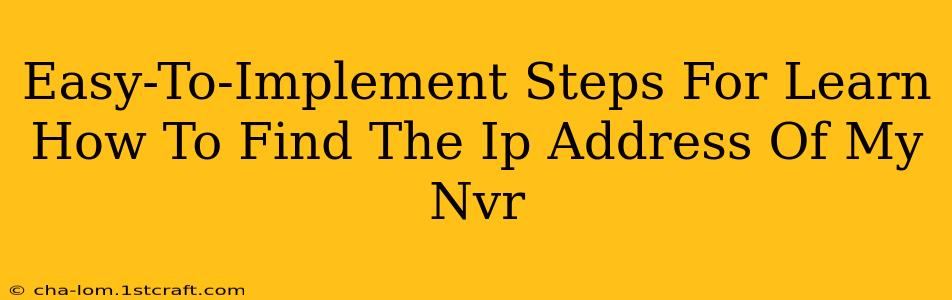Finding your Network Video Recorder's (NVR) IP address is crucial for accessing its footage remotely and managing its settings. This guide provides straightforward steps to locate this vital piece of information, regardless of your technical expertise. We'll cover several common methods, ensuring you can find your NVR's IP address quickly and easily.
Method 1: Checking Your NVR's Physical Label
The simplest method is often the best. Many NVRs have a sticker on the device itself displaying the default IP address, subnet mask, and gateway.
- Locate your NVR: Find your NVR; it's usually a small box connected to your network and cameras.
- Inspect the label: Carefully examine the device for a sticker containing network information. The IP address is typically labeled as "IP Address," "IP," or a similar designation.
Note: If you've changed the IP address from its default setting, this method won't work. Proceed to the next methods in that case.
Method 2: Using Your Router's Administration Interface
Your router maintains a list of all connected devices, including your NVR. Accessing your router's interface reveals this information.
- Find your router's IP address: This is usually 192.168.1.1 or 192.168.0.1, but it might differ depending on your router's manufacturer. Check your router's documentation if unsure.
- Access your router's administration interface: Open your web browser and enter your router's IP address in the address bar. You will be prompted for a username and password (check your router's documentation if you don't know them).
- Locate the connected devices list: The exact name of this section varies depending on your router's manufacturer and model. Look for sections like "Attached Devices," "Connected Devices," or "DHCP Clients."
- Identify your NVR: Find your NVR in the list. The name will likely include "NVR" or the manufacturer's name. The IP address will be listed alongside it.
Method 3: Using the NVR's Software or Manual
If you have the NVR's accompanying software or user manual, it might offer a way to display or configure the IP address.
- Check the software: Run the NVR's software, if available. Look for settings or system information sections that display the IP address.
- Consult the manual: Your manual may have instructions on how to find this information or display the IP address on the NVR's screen.
Method 4: Using Network Scanning Tools (Advanced Users)
For users comfortable with network tools, a network scanner can locate all devices on your network, including your NVR, and their corresponding IP addresses. This requires installing a network scanner application. Many free and paid options are available online.
Troubleshooting Tips
- Power cycle your NVR: Sometimes, a simple restart solves connection problems.
- Check network cables: Ensure your NVR is correctly connected to your network using an Ethernet cable.
- Check your router settings: Verify that your router's DHCP server is enabled (most likely is).
- Consult your NVR's documentation: The manual provided with your NVR should contain detailed instructions for network configuration.
Finding your NVR's IP address is a necessary step for accessing and managing your security system. By following these steps, you'll be able to locate this important information regardless of your technical skill level. Remember to always prioritize security and protect your network from unauthorized access.