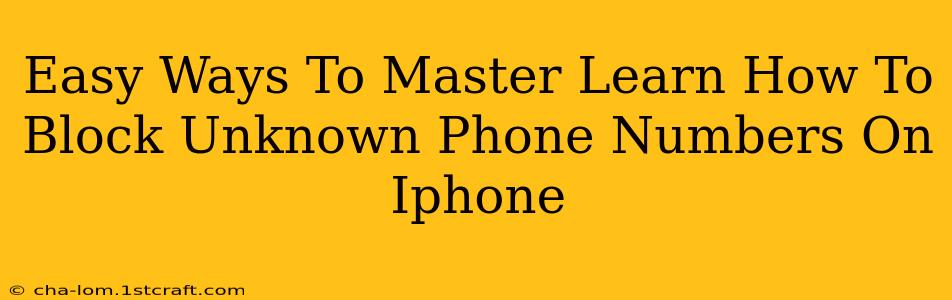Are you tired of unwanted calls from unknown numbers disrupting your day? Dealing with persistent spam calls or harassing unknown numbers can be incredibly frustrating. Fortunately, Apple provides several easy methods to block unknown phone numbers on your iPhone, reclaiming your peace and quiet. This guide will walk you through the simplest and most effective techniques.
Understanding iPhone's Call Blocking Capabilities
Before diving into the how-to, it's helpful to understand what your iPhone can do. The iPhone's built-in features allow you to block specific numbers, silence calls from unknown numbers entirely, and even leverage third-party apps for enhanced call management. We'll cover all these options.
Blocking a Specific Number
This is the most straightforward approach. If you know the number causing the trouble, blocking it is quick and easy.
Steps:
- Open the Phone app: Locate and tap the Phone icon on your iPhone's home screen.
- Find the Recent Calls tab: This shows your recent incoming and outgoing calls.
- Locate the unwanted number: Find the number you wish to block in your recent call history.
- Tap the "i" icon: This is located next to the number.
- Select "Block this Caller": This option is clearly displayed. Confirm your choice.
The number is now blocked, and any future attempts to call you from that number will go straight to voicemail.
Silencing Calls From Unknown Numbers
For a more comprehensive solution, you can silence calls from unknown numbers altogether. This prevents interruptions from numbers not saved in your contacts.
Steps:
- Open the Settings app: Find the grey icon with gears.
- Navigate to "Phone": Tap on "Phone" in the settings list.
- Scroll to "Silence Unknown Callers": Toggle this option ON.
With this setting enabled, calls from unknown numbers will be sent directly to voicemail. You'll still receive notifications, but they won't disrupt you with a ringing phone. Remember, this will affect all numbers not in your contacts.
Leveraging Third-Party Apps for Advanced Blocking
While the built-in features are excellent, third-party call-blocking apps offer additional features and functionalities. These apps can often identify spam calls, block numbers based on patterns, and provide more granular control over your call management. Research apps carefully before installing, checking reviews and permissions requested.
Note: Always download apps from trusted sources like the Apple App Store to ensure security and avoid malware.
Frequently Asked Questions (FAQ)
Q: Will blocked numbers still be able to leave voicemails?
A: Yes, blocked numbers can still leave voicemails. You'll receive a notification, but the call itself won't ring.
Q: Can I unblock a number after I've blocked it?
A: Yes. Follow the same steps used to block a number, but instead of "Block this Caller," you'll see an option to "Unblock this Caller."
Q: What happens if a blocked number tries to text me?
A: Blocking a number typically only affects calls, not text messages. To block text messages, you might need to use additional settings or a third-party app.
Mastering Your iPhone's Call Blocking Features
Blocking unknown numbers on your iPhone is simple and effective, significantly improving your call management and reducing unwanted interruptions. By utilizing the built-in features and considering third-party apps, you can take control of your communication and reclaim your peace of mind. Remember to regularly review your blocked numbers and adjust settings as needed.