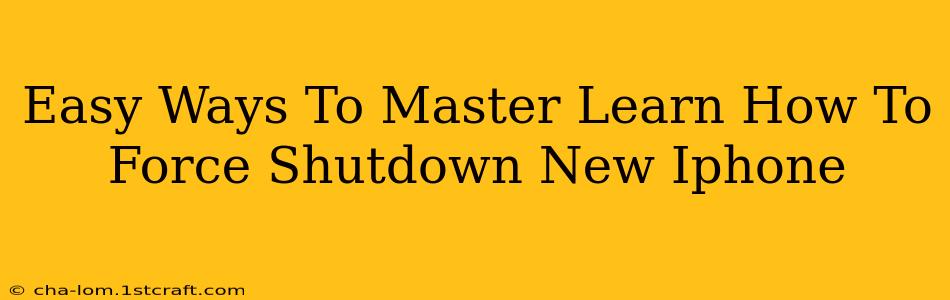So, you've got a shiny new iPhone, and you're loving it. But what happens when it freezes? Don't panic! Knowing how to force shutdown your iPhone is a crucial skill, and it's easier than you think. This guide will walk you through the simple steps for different iPhone models, ensuring you can quickly get your device back up and running.
Why Force Shut Down Your iPhone?
A frozen iPhone can be frustrating. It might become unresponsive to touches, or apps might crash and refuse to close. A forced shutdown is a powerful tool to resolve these issues without resorting to more drastic measures. It essentially restarts your iPhone, clearing any temporary glitches or processes that are causing the problem. This can be a lifesaver when your iPhone is completely unresponsive.
Common Reasons for iPhone Freezing:
- Buggy apps: Faulty or poorly coded apps are a leading cause of iPhone freezes.
- Overloaded system: Running too many apps simultaneously can strain your iPhone's resources.
- Software glitches: Sometimes, the iOS itself can encounter unexpected errors.
- Low storage space: Insufficient storage can impact performance and lead to freezing.
How to Force Shutdown Your iPhone: Different Models, Different Methods
The method for forcing a shutdown varies slightly depending on your iPhone model. Here's a breakdown:
iPhone 8, iPhone X, iPhone 11, iPhone 12, iPhone 13, iPhone 14 and later:
These models use a slightly different approach:
- Quickly press and release the Volume Up button.
- Quickly press and release the Volume Down button.
- Press and hold the Side button (the power button on the right side).
- Keep holding the Side button until the screen goes black and the Apple logo appears.
iPhone 7 and iPhone 7 Plus:
For these models, the process is as follows:
- Press and hold both the Sleep/Wake button (located on the right side) and the Volume Down button simultaneously.
- Continue holding both buttons until the Apple logo appears on the screen.
iPhone 6s and earlier:
Older iPhone models require a slightly different technique:
- Press and hold the Sleep/Wake button (located on the top or right side) and the Home button (located below the screen) simultaneously.
- Hold both buttons until you see the Apple logo.
Troubleshooting After a Force Shutdown:
After forcing your iPhone to shut down, observe its behavior upon restart. If the issue persists, consider these additional troubleshooting steps:
- Check for software updates: Ensure your iOS is up-to-date. Outdated software can sometimes cause performance issues.
- Free up storage space: Delete unnecessary apps, photos, or videos to improve your iPhone's performance.
- Check your network connection: Poor network connectivity can sometimes affect app behavior.
- Contact Apple Support: If the problem continues, contacting Apple Support may be necessary.
Preventing Future Freezes:
Proactive steps can minimize the chances of your iPhone freezing:
- Regularly update your apps: Keep your apps updated to benefit from bug fixes and performance improvements.
- Close unused apps: Minimize the number of apps running in the background.
- Restart your iPhone periodically: A simple restart can often prevent minor issues from escalating.
By mastering these simple steps, you'll be prepared to handle any unexpected freezes and keep your iPhone running smoothly. Remember to always back up your data regularly to avoid losing any important information. Knowing how to force shutdown your iPhone is a valuable skill for every iPhone user!