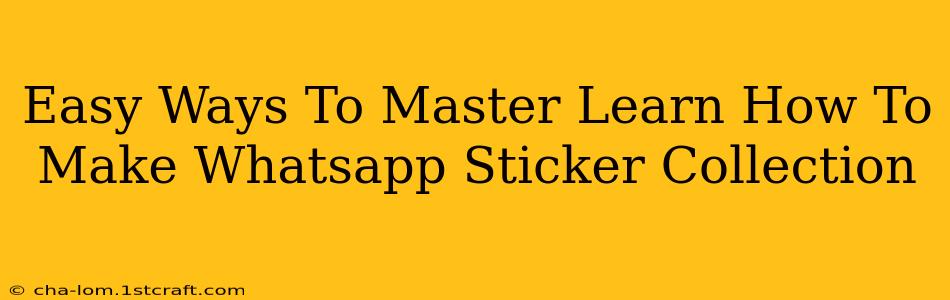Want to create your own unique WhatsApp sticker collection? It's easier than you think! This guide provides simple steps to help you design and add your personal touch to WhatsApp chats. Let's dive in and learn how to make your own WhatsApp sticker packs.
Getting Started: What You'll Need
Before you begin your sticker-making journey, you'll need a few essential tools:
-
Image Editing Software: You don't need professional-grade software. Free options like Canva, Photopea, or even basic mobile apps like PicsArt will work perfectly. These tools allow you to create or edit images, add text, and adjust colors.
-
Images: Gather your images! You can use your own photos, royalty-free images from websites like Unsplash or Pexels, or even draw your own illustrations. Remember to use high-resolution images for the best quality stickers.
-
A Smartphone: You'll need your smartphone to actually add the stickers to WhatsApp.
Step-by-Step Guide: Creating Your WhatsApp Sticker Collection
Now for the fun part! Here's a step-by-step guide to making your WhatsApp stickers:
1. Image Preparation: Size Matters!
WhatsApp stickers have specific size requirements for optimal display. Aim for images that are 512 x 512 pixels. Using images of a different size might result in blurry or distorted stickers. Ensure your images are clear, crisp, and visually appealing.
2. Editing Your Images: Unleash Your Creativity!
This is where you can personalize your stickers. Use your chosen image editing software to:
- Crop your images: Make sure they're the correct size (512 x 512 pixels).
- Add text: Include funny quotes, inside jokes, or any text that reflects your style.
- Adjust colors and brightness: Enhance your images to make them pop!
- Add effects: Experiment with filters, borders, and other effects to create unique designs.
3. Creating the Sticker Pack: The Final Touches
Once you have several edited images ready (WhatsApp recommends a minimum of 3 stickers per pack), you'll need a sticker maker app. Several free apps are available on both Android and iOS app stores; search for "WhatsApp sticker maker". These apps typically allow you to:
- Import your images: Add your prepared images to the app.
- Add a pack name and emoji: Give your sticker pack a catchy name and select a relevant emoji.
- Create the sticker pack: Once you've reviewed your images, the app will generate a sticker pack file.
4. Adding Your Stickers to WhatsApp: The Grand Finale!
After creating your sticker pack, open WhatsApp and follow these steps:
- Open a chat: Choose any chat to add the stickers to.
- Tap the emoji button: This is usually located next to the text input field.
- Tap the sticker icon: This is usually located next to the GIF button.
- Tap the "+" button: This allows you to add new sticker packs.
- Select your sticker pack: Choose the sticker pack you just created from your device’s gallery or file manager.
- Start Sticking! Now you can finally share your custom stickers with your friends and family.
Tips for Creating Awesome WhatsApp Stickers
- Consistency is key: Maintain a consistent style and theme throughout your sticker pack for a cohesive look.
- Use high-quality images: High-resolution images will ensure your stickers look sharp and clear.
- Experiment with different styles: Don't be afraid to try different designs and experiment with various editing techniques.
- Get feedback: Share your stickers with friends and family to get their feedback and suggestions.
Beyond the Basics: Expanding Your Sticker Creation Skills
Once you're comfortable with the basics, you can explore more advanced techniques:
- Animated Stickers: Learn how to create animated stickers for an extra level of engagement. Some apps allow you to import short video clips and convert them into animated stickers.
- Custom Sticker Apps: Consider designing your own dedicated sticker app for a more professional touch.
Creating your own WhatsApp sticker collection is a fun and creative way to personalize your messaging. With a little patience and creativity, you can easily design unique and engaging stickers to share with your contacts. So, start creating and have fun!