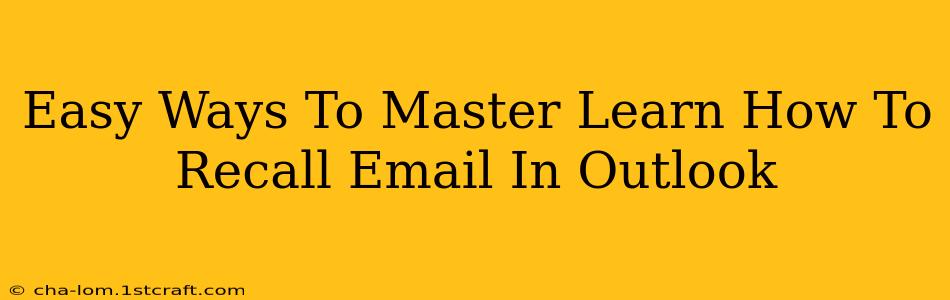Recalling an email in Outlook can be a lifesaver when you've accidentally sent a message with typos, incorrect attachments, or sensitive information to the wrong recipient. This guide provides easy-to-follow steps to master the recall process and ensure your email communication remains accurate and professional. We'll cover various scenarios and troubleshooting tips to help you become proficient in recalling emails in Outlook.
Understanding Outlook's Recall Feature
Before we dive into the how-to, it's crucial to understand the limitations of Outlook's recall feature. It's not foolproof, and its success depends on several factors:
-
Recipient's Outlook Version: The recall works best when both the sender and recipient use Microsoft Outlook. If the recipient uses a different email client (like Gmail, Yahoo Mail, etc.), the recall might not be successful.
-
Recipient's Reading Habits: The recall request will only work if the recipient hasn't yet opened the original email. Once they've read it, the recall is unlikely to be effective.
-
Network Connectivity: A stable internet connection for both the sender and recipient is essential for the recall process to work correctly.
How to Recall an Email in Outlook (Step-by-Step)
Here's a detailed guide on how to recall an email in Outlook, broken down into simple steps:
Step 1: Locate the Sent Email:
Open your Outlook Sent Items folder and find the email you wish to recall.
Step 2: Initiate the Recall:
- Right-click on the email.
- Select "Recall This Message..." from the context menu.
Step 3: Choose Your Recall Option:
You'll be presented with two options:
-
Delete unread copies of this message: This option attempts to delete the email from the recipient's inbox only if they haven't read it yet.
-
Delete unread copies and replace with a new message: This option allows you to send a replacement email explaining the error and providing the corrected information. This is the preferred method when possible.
Step 4: Confirm Your Choice:
Once you've selected your desired recall option, click "OK". Outlook will attempt to recall the email.
Step 5: Monitor the Recall Status:
Outlook will notify you of the recall's status. You'll receive a message indicating whether the recall was successful, partially successful, or unsuccessful. Note that even if the recall is only partially successful it is useful to follow up the receiver with an email.
Troubleshooting Recall Issues
If the recall fails, it's likely due to one of the factors mentioned earlier (different email clients, email already read, etc.). In such cases, consider contacting the recipient directly to explain the situation and request they delete the original email. Apologize for the inconvenience. It's generally a better approach to be direct and honest.
Preventing Future Recall Situations
Proactive measures can significantly reduce the need to recall emails:
-
Proofread Carefully: Before hitting "Send," take a moment to thoroughly review your email for typos, correct attachments, and the accuracy of recipients.
-
Use the "Delay Delivery" Feature: Outlook's "Delay Delivery" feature lets you schedule emails to be sent later, giving you extra time to review and revise before they reach the recipient.
-
Utilize the "Bcc" Field: For sensitive information or group emails, using the "Bcc" field protects recipients' email addresses from being revealed to each other.
-
Employ a Second Pair of Eyes: If you're sending critical emails, ask a colleague to review them before sending.
Mastering the art of recalling emails in Outlook is a valuable skill. By understanding its limitations and employing preventative measures, you can maintain clear, professional, and error-free email communication. Remember, always be mindful and take your time when sending emails. A little extra care can save you considerable time and potential embarrassment in the long run.