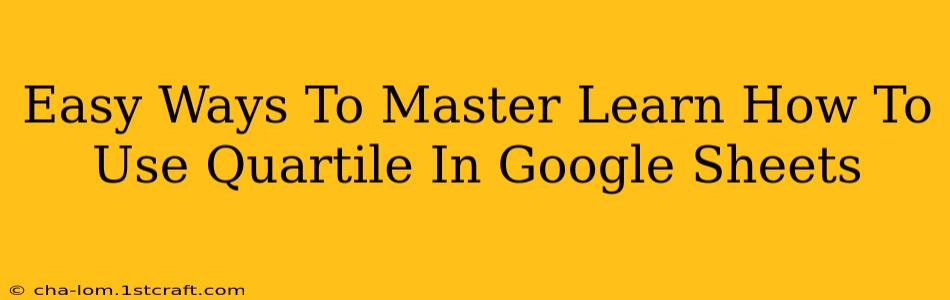Understanding and using quartiles in Google Sheets can significantly enhance your data analysis capabilities. Quartiles divide your data into four equal parts, providing valuable insights into data distribution and identifying outliers. This guide will walk you through easy ways to master quartile calculations within Google Sheets, empowering you to unlock deeper understandings from your spreadsheets.
Understanding Quartiles
Before diving into the Google Sheets functions, let's clarify what quartiles represent:
-
First Quartile (Q1): This is the value that separates the bottom 25% of the data from the top 75%. It's also known as the 25th percentile.
-
Second Quartile (Q2): This is the median, the value that separates the bottom 50% of the data from the top 50%. It's also the 50th percentile.
-
Third Quartile (Q3): This is the value that separates the bottom 75% of the data from the top 25%. It's also known as the 75th percentile.
-
Interquartile Range (IQR): This is the difference between the third quartile (Q3) and the first quartile (Q1) (Q3 - Q1). The IQR represents the spread of the middle 50% of your data and is a useful measure of variability.
Using the QUARTILE Function in Google Sheets
Google Sheets provides the QUARTILE function to easily calculate quartiles. The syntax is straightforward:
QUARTILE(data, quart)
-
data: This is the range of cells containing your numerical data. You can select the cells directly or use a named range. -
quart: This specifies which quartile you want to calculate. Use:1for the first quartile (Q1)2for the second quartile (Q2) – the median3for the third quartile (Q3)0for the minimum value4for the maximum value
Example:
Let's say your data is in cells A1:A10. To find the first quartile, you would use the following formula in a blank cell:
=QUARTILE(A1:A10, 1)
Similarly, for the third quartile:
=QUARTILE(A1:A10, 3)
Calculating the Interquartile Range (IQR)
Once you've calculated Q1 and Q3, finding the IQR is simple: Just subtract Q1 from Q3. For example:
=QUARTILE(A1:A10, 3) - QUARTILE(A1:A10, 1)
Beyond the Basics: Working with Multiple Datasets
The QUARTILE function can handle multiple datasets by expanding your data range. For instance, if your data spans A1:A10 and B1:B10, you can calculate the Q1 for the combined data as follows:
=QUARTILE(A1:A10,B1:B10,1)
Note: Ensure your data is numerical; text values within the range will cause errors.
Troubleshooting and Tips
-
Error Messages: If you encounter errors, double-check that your data range is correct and contains only numerical values.
-
Data Cleaning: Before calculating quartiles, clean your data by removing any irrelevant or erroneous entries.
-
Visualization: After calculating quartiles, consider creating a box plot to visually represent the data distribution and quartiles. This helps in understanding the data spread efficiently.
Mastering Quartiles: Unlocking Data Insights
By effectively utilizing the QUARTILE function in Google Sheets, you can gain valuable insights into the distribution and variability of your data. This allows for more informed decision-making, especially when identifying outliers and understanding the central tendency of your dataset. Remember to always clean and check your data for accuracy to ensure reliable quartile calculations.