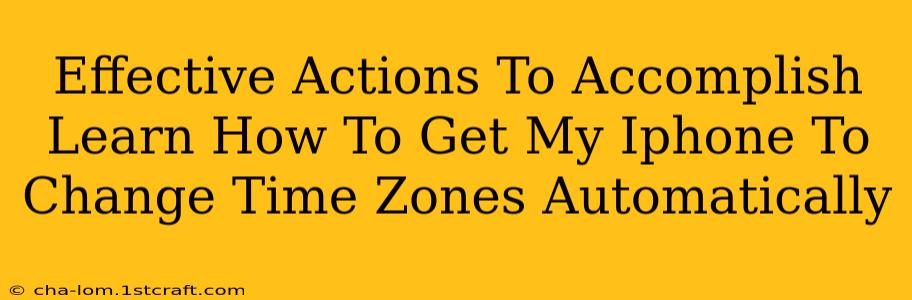Traveling across time zones shouldn't mean wrestling with your iPhone's clock. Wouldn't it be fantastic if your device seamlessly adjusted to the local time? This guide offers effective actions to ensure your iPhone automatically changes time zones, saving you hassle and ensuring you're always on schedule.
Understanding Automatic Time Zone Updates on iPhone
Before diving into solutions, let's clarify how automatic time zone updates should work. Your iPhone uses a combination of your location services and the network time protocol (NTP) to determine the correct time zone. If it's not updating automatically, there's a setting or a service that needs tweaking.
Key Factors Affecting Automatic Time Zone Changes:
- Location Services: Ensure Location Services are enabled and set to "While Using the App" or "Always" for relevant apps like Maps and Calendar. Restricting location access prevents accurate time zone detection.
- Date & Time Settings: The "Set Automatically" option in your iPhone's Date & Time settings is crucial. This setting synchronizes your iPhone's clock with network time servers, ensuring accuracy.
- Network Connectivity: A stable internet connection (Wi-Fi or cellular data) is essential for your iPhone to accurately update its time zone via NTP.
- Airplane Mode: When Airplane Mode is enabled, your iPhone is disconnected from networks, preventing automatic time zone updates. Remember to disable this mode for accurate timekeeping.
- VPN Usage: Some VPNs might interfere with the accurate determination of your location, consequently impacting automatic time zone updates. Try temporarily disconnecting your VPN to see if this resolves the issue.
- Software Updates: Outdated iOS versions might contain bugs that affect this functionality. Keeping your iPhone updated to the latest iOS version is always recommended for optimal performance and bug fixes.
Troubleshooting Steps: Getting Your iPhone's Time Zone to Update Automatically
If your iPhone isn't automatically changing time zones, follow these troubleshooting steps:
1. Check Your Date & Time Settings:
- Go to Settings > General > Date & Time.
- Ensure "Set Automatically" is toggled ON. This is the most common cause of time zone issues.
2. Verify Location Services:
- Go to Settings > Privacy & Security > Location Services.
- Make sure Location Services is turned ON.
- Check the settings for apps like Maps, Calendar, and Clock. Ideally, set them to "While Using the App" or "Always".
3. Restart Your iPhone:
A simple restart can often resolve minor software glitches that might be interfering with the time zone update. Power down your iPhone completely and then power it back on.
4. Check Your Network Connection:
Ensure you have a stable internet connection (Wi-Fi or cellular data). A weak or unstable connection can prevent accurate time zone determination.
5. Update Your iPhone Software:
Go to Settings > General > Software Update. Install any available updates to get the latest bug fixes and improvements.
6. Check for VPN Interference:
If you use a VPN, temporarily disconnect it to determine if it's the cause of the time zone issue. Some VPNs can mask your location and interfere with the accurate time zone setting.
7. Contact Apple Support:
If you've tried all the above steps and your iPhone still isn't automatically changing time zones, contact Apple Support for further assistance. They can provide more specialized troubleshooting help or identify potential hardware issues.
By following these effective actions, you'll significantly increase the chances of your iPhone automatically adjusting its time zone whenever you travel, making your mobile experience smoother and more convenient. Remember to keep your software up-to-date and check your settings regularly to avoid future timekeeping issues.