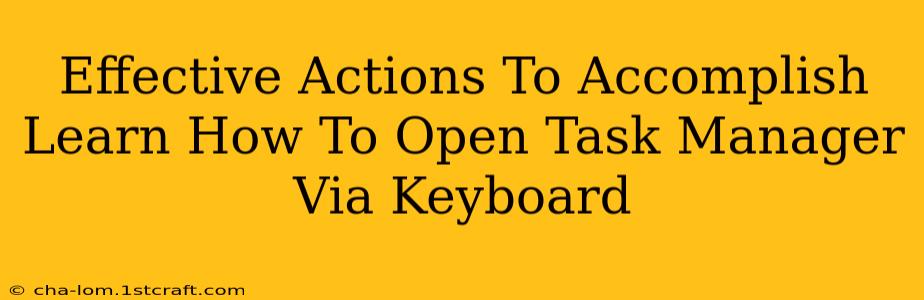Learning how to open Task Manager using only your keyboard can significantly boost your efficiency, especially if you're a power user or someone who frequently needs to manage running programs. This guide will walk you through several effective methods, ensuring you can swiftly access Task Manager regardless of your Windows version.
Why Use Keyboard Shortcuts for Task Manager?
Before diving into the methods, let's understand why mastering this skill is beneficial:
- Increased Efficiency: Keyboard shortcuts are faster than using a mouse, particularly when multitasking.
- Accessibility: This is crucial for users with mobility impairments.
- Power User Advantage: Streamlines workflow for those who frequently monitor and manage system resources.
- Troubleshooting: Quickly accessing Task Manager can be vital when troubleshooting application crashes or system freezes.
Methods to Open Task Manager with Your Keyboard
Here are the most reliable keyboard shortcuts to open Task Manager, categorized for clarity:
Method 1: The Classic Ctrl+Shift+Esc Shortcut
This is the most widely known and universally applicable method:
- Simply press and hold the Ctrl, Shift, and Esc keys simultaneously. Task Manager will appear immediately. This works across almost all versions of Windows.
Pro Tip: This is the method you should learn first and memorize. It's reliable and efficient.
Method 2: Using the Ctrl+Alt+Delete Menu (Followed by Keyboard Navigation)
This method involves accessing the security screen first:
- Press Ctrl+Alt+Delete. This brings up the Windows security screen.
- Use the Tab key to navigate to the "Task Manager" option.
- Press Enter. Task Manager will open.
Note: While functional, this method involves extra steps compared to the Ctrl+Shift+Esc shortcut.
Method 3: Using the Run Command (For Advanced Users)
This method utilizes the Windows Run command prompt:
- Press Windows key + R. This opens the Run dialog box.
- Type
taskmgr(without quotes) and press Enter. Task Manager will launch.
Note: This requires typing, making it less efficient than the direct keyboard shortcuts. However, it's a useful alternative to know.
Troubleshooting and Common Issues
If you encounter problems opening Task Manager using these keyboard shortcuts, consider the following:
- Keyboard Issues: Ensure your keyboard is properly connected and functioning correctly. Try testing other keyboard shortcuts to rule out a hardware problem.
- Software Conflicts: Rarely, software conflicts might interfere. Consider performing a clean boot to temporarily disable non-essential startup programs.
- Administrator Privileges: In some cases, you might need administrator privileges to access Task Manager. Try running the Task Manager as administrator.
Conclusion: Mastering the Art of Keyboard Efficiency
Learning to open Task Manager via keyboard shortcuts is a valuable skill for any computer user. The Ctrl+Shift+Esc combination is the most efficient and recommended method. Mastering this, along with the alternative methods discussed, will significantly enhance your productivity and troubleshooting capabilities. Remember to practice these shortcuts regularly to improve your speed and accuracy.