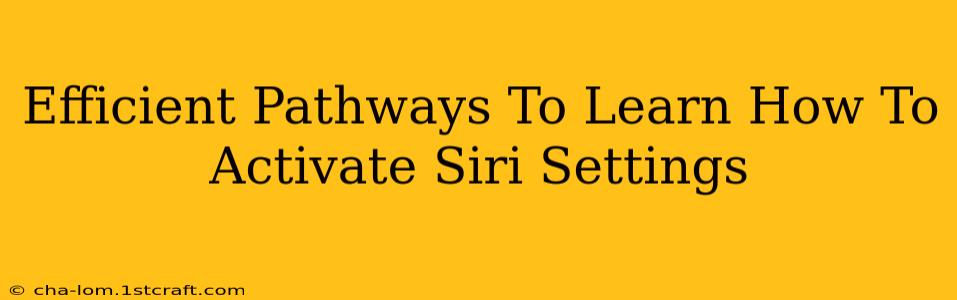Siri, Apple's intelligent virtual assistant, is a powerful tool for managing your iPhone, iPad, Mac, or Apple Watch. But before you can leverage its capabilities, you need to know how to activate Siri settings. This guide provides efficient pathways to mastering Siri activation, covering various devices and scenarios.
Understanding Siri Activation: The Fundamentals
Before diving into the specifics, let's understand the basics. Siri activation involves enabling the assistant and configuring its settings to match your preferences. This includes choosing your preferred method of activation (voice command, button press, or side button) and customizing features like language and voice feedback.
Key Benefits of Activating Siri
Activating Siri offers numerous benefits, streamlining your interaction with Apple devices:
- Hands-Free Operation: Dictate messages, make calls, and set reminders without touching your device.
- Increased Efficiency: Quickly access information, launch apps, and control smart home devices with voice commands.
- Personalized Experience: Customize Siri's responses and preferences to suit your needs.
- Accessibility Features: Siri provides essential accessibility features for users with disabilities.
Activating Siri on Your iPhone or iPad
Activating Siri on your iPhone or iPad is straightforward. Follow these steps:
- Open the Settings App: Locate the Settings app (the gray icon with gears) on your home screen and tap it.
- Navigate to Siri & Search: Scroll down and tap on "Siri & Search."
- Enable "Listen for 'Hey Siri': Toggle the switch next to "Listen for 'Hey Siri'" to the on position. This allows you to activate Siri hands-free with a voice command.
- Enable "Press Side Button for Siri": This option lets you activate Siri by pressing and holding the side button (on iPhone X and later) or the Home button (on older models). Consider enabling this as a backup activation method.
- Calibrate 'Hey Siri': Follow the on-screen instructions to teach Siri your voice. This ensures accurate recognition.
Important Note: Ensure your device is connected to a reliable internet connection (Wi-Fi or cellular data) for optimal Siri performance.
Activating Siri on Your Mac
Activating Siri on your Mac is equally easy:
- Open System Preferences: Click the Apple menu in the top-left corner of your screen and select "System Preferences."
- Select Siri: Click on the "Siri" icon.
- Enable "Enable Ask Siri": Check the box next to "Enable Ask Siri."
- Choose Your Activation Method: You can choose to activate Siri using a keyboard shortcut or a menu bar icon.
Troubleshooting Siri Activation Issues
If you encounter problems activating Siri, consider these troubleshooting steps:
- Check your internet connection: A poor internet connection can prevent Siri from functioning correctly.
- Restart your device: A simple restart often resolves temporary glitches.
- Check your microphone: Ensure your device's microphone is not muted or covered.
- Update your software: Make sure your device's operating system is up-to-date.
- Review Siri settings: Double-check that all the necessary settings are enabled and configured correctly.
Mastering Siri: Beyond Basic Activation
Once you've successfully activated Siri, explore its advanced features to fully utilize its potential. Learn how to:
- Customize Siri's voice and language: Adjust Siri's settings to match your preferences.
- Use Siri shortcuts: Create custom commands to automate tasks and streamline your workflow.
- Integrate Siri with other apps: Leverage Siri's capabilities with your favorite apps.
By following these efficient pathways, you can quickly learn how to activate Siri settings and unlock the full potential of this powerful virtual assistant on your Apple devices. Remember, practice makes perfect—the more you use Siri, the more comfortable and proficient you'll become.