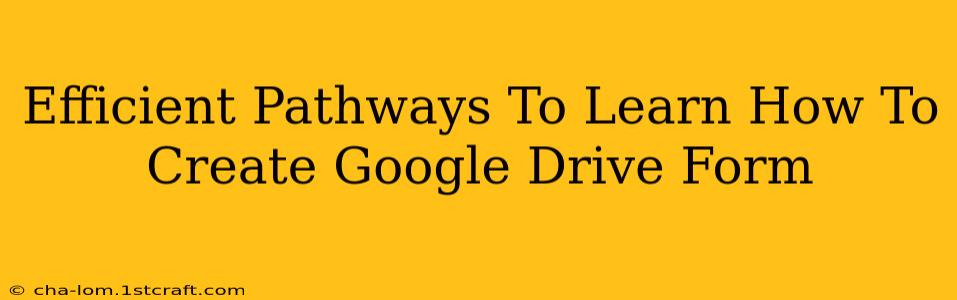Creating effective Google Forms is a valuable skill for anyone working online, from educators and project managers to marketers and event planners. This guide outlines efficient pathways to master Google Forms creation, ensuring you can build impactful forms quickly and easily.
Understanding the Fundamentals: Your First Google Form
Before diving into advanced features, it's crucial to grasp the basics. Here's a breakdown of the initial steps:
1. Accessing Google Forms: The Starting Point
Navigate to your Google Drive. Click the "+" button (New) and select "Google Forms." This will open a blank form ready for customization.
2. Crafting Your Questions: The Heart of the Form
This is where you define your form's purpose. Google Forms offers a variety of question types:
- Short Answer: Ideal for collecting concise text-based responses.
- Paragraph Text: Allows for more detailed, open-ended answers.
- Multiple Choice: Presents pre-defined options for respondents to select from.
- Checkboxes: Enables respondents to choose multiple options from a list.
- Dropdowns: Offers a more compact way to present multiple-choice questions.
- Linear Scale: Useful for rating scales (e.g., satisfaction surveys).
- Multiple Choice Grid: Allows for more complex multiple-choice questions with multiple rows and columns.
- Date: Collects date information.
Pro Tip: Clearly label each question and provide any necessary instructions. This ensures respondents understand what is being asked.
3. Adding Images and Branding: Enhancing Visual Appeal
Enhance your form's aesthetics and branding with images and custom themes. You can upload images directly into the form to make it more visually engaging. Use your organization’s logo to increase brand recognition.
4. Collecting Responses: Where the Data Goes
Once your form is complete, you need to decide how to handle the collected responses:
- Spreadsheet: The default option; responses are automatically organized in a Google Sheet. This is fantastic for analysis and reporting.
- Email Notifications: Get an email notification for each submission, helpful for real-time updates.
Mastering Advanced Features: Taking Your Forms to the Next Level
Now that you've built your first form, it's time to explore advanced features:
1. Section Breaks: Improving Organization
Break down long forms into sections using section breaks for better respondent experience and data organization. This helps improve the flow and clarity of your form.
2. Required Questions: Ensuring Complete Data
Make certain questions mandatory to ensure respondents provide crucial information. This helps you collect all necessary data.
3. Response Validation: Maintaining Data Quality
Use response validation to ensure you receive only valid responses (e.g., numbers only, emails, etc.). This cleans up your data before analysis.
4. Logic Jump: Personalized Form Experiences
Implement logic jump to customize the form experience based on respondent answers. This makes the form more efficient and user-friendly.
5. Collaborating with Others: Shared Creation
Share your forms with others for collaborative creation and editing, enhancing team efficiency.
Resources for Continued Learning: Expanding Your Knowledge
While this guide provides a solid foundation, ongoing learning is key:
- Google's Help Center: Google's official help center offers comprehensive documentation and tutorials on all aspects of Google Forms.
- YouTube Tutorials: Numerous YouTube channels offer step-by-step video tutorials covering a range of Google Forms functionalities. Search for "Google Forms tutorial" to find many options.
- Online Courses: Various online platforms offer courses focusing on Google Forms and related Google Workspace applications.
By following these pathways and continually exploring the features of Google Forms, you'll efficiently create and manage impactful forms that simplify data collection and analysis for various purposes. Remember to practice regularly to solidify your skills.