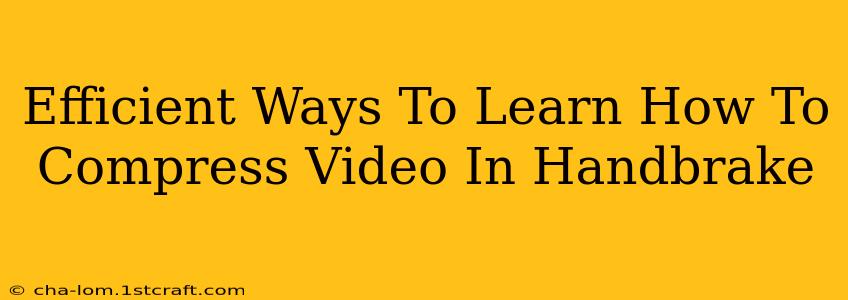HandBrake is a powerful, free, and open-source video transcoder that allows you to compress videos significantly, reducing file size without sacrificing too much quality. But mastering its features can seem daunting. This guide provides efficient ways to learn how to compress video in HandBrake, covering everything from basic compression to advanced techniques.
Understanding HandBrake's Core Functions for Video Compression
Before diving into specific tutorials, it's crucial to grasp HandBrake's fundamental principles:
1. Source Selection:
This is where you choose the video file you want to compress. HandBrake supports a wide range of formats.
2. Presets:
HandBrake offers numerous presets categorized by device (iPhone, Android, etc.) and quality levels (fast, medium, slow). These presets are excellent starting points for beginners, offering a balance between file size and quality. Experiment with these to get a feel for the software.
3. Output Settings:
This is where the real compression magic happens. You can fine-tune settings like:
- Container: (e.g., MP4, MKV) This dictates the file format. MP4 is widely compatible.
- Video Codec: (e.g., H.264, H.265/HEVC) This determines how the video is encoded. H.265 offers better compression than H.264 but requires more processing power.
- Resolution: Reducing resolution (e.g., from 1080p to 720p) drastically reduces file size.
- Frame Rate: Lowering the frame rate can also save space, though it might slightly affect the smoothness of motion.
- Bitrate: This is arguably the most important setting. A lower bitrate means smaller file size but potentially lower quality. Experiment to find the sweet spot for your needs.
4. Audio Settings:
Similar to video, you can adjust the audio codec and bitrate. Reducing the audio bitrate can also significantly impact file size.
Efficient Learning Paths: From Beginner to Advanced
Here are structured approaches to master HandBrake video compression:
1. The Preset Method (Beginner):
- Start with Presets: Begin by using HandBrake's built-in presets. Try different presets designed for various devices and quality levels. This helps you understand the relationship between settings and output size/quality.
- Observe the Results: After each compression, compare the original and compressed videos. Pay attention to the file size reduction and any noticeable quality differences.
- Iterative Refinement: Once you're familiar with presets, slightly tweak settings within a preset to fine-tune the compression.
2. The Guided Tutorial Approach (Intermediate):
- Utilize Online Tutorials: Numerous video tutorials on YouTube and other platforms provide step-by-step guidance on using HandBrake's features, focusing on specific compression techniques. Search for tutorials tailored to your skill level.
- Focus on Specific Settings: Concentrate on understanding the impact of individual settings (bitrate, resolution, codec) on file size and quality.
- Document Your Experiments: Keep a record of your settings and the resulting file sizes and quality. This creates a valuable reference for future projects.
3. The Manual Configuration Approach (Advanced):
- Understand Encoding Concepts: Deepen your knowledge of video encoding principles (codecs, bitrates, quantization).
- Fine-tune Every Parameter: Manually adjust all settings based on your specific requirements and the characteristics of your source video.
- Experiment with Two-Pass Encoding: This method analyzes the video twice, resulting in more efficient compression.
- Utilize Rate Control Methods: Explore different rate control methods (constant rate factor, average bitrate) to optimize compression.
Tips for Optimal Video Compression in HandBrake
- Smaller is Better (Sometimes): When possible, start with a smaller resolution to reduce processing time and file size.
- H.265/HEVC for Maximum Compression: Consider using H.265 if your device and player support it. It yields smaller file sizes compared to H.264 but requires more processing power.
- Experiment Gradually: Don’t drastically change multiple settings at once. Modify one setting at a time and observe the effect to understand its impact.
- Utilize Two-Pass Encoding: For best results, always choose two-pass encoding whenever possible. The first pass analyzes the video content, which allows the second pass to optimize compression based on the results of the first pass.
By following these learning paths and tips, you can effectively utilize HandBrake to compress your videos, saving storage space and bandwidth without significant quality loss. Remember that practice is key to mastering HandBrake's powerful features.