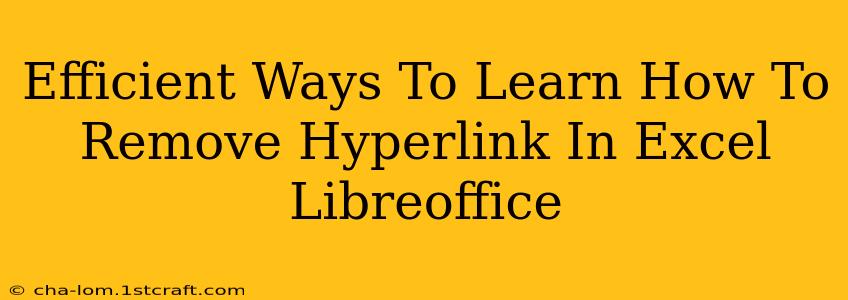Removing hyperlinks in Excel and LibreOffice Calc can seem daunting at first, but with a few simple steps, you can efficiently clear those links and clean up your spreadsheets. This guide will cover multiple methods for removing hyperlinks in both programs, ensuring you're equipped to handle this task with ease. Whether you're a beginner or an experienced user, you'll find these instructions valuable.
Understanding Hyperlinks in Spreadsheets
Before we dive into the removal process, let's quickly understand what hyperlinks are and why you might want to remove them. A hyperlink in a spreadsheet is simply a clickable piece of text or an image that, when clicked, opens a web page, a file, or another location on your computer. They're useful for adding context and navigating to related information, but sometimes they become unnecessary or even problematic. Removing them can improve the visual clarity of your spreadsheet and prevent accidental clicks.
Methods to Remove Hyperlinks in Microsoft Excel
Microsoft Excel offers several methods to remove hyperlinks. Here are two of the most efficient:
Method 1: Using the "Remove Hyperlink" command
This is the most straightforward approach.
- Select the cell containing the hyperlink.
- Right-click on the selected cell.
- Choose "Remove Hyperlink" from the context menu.
This method instantly removes the hyperlink while leaving the underlying text intact. It's the quickest and easiest way to remove a single hyperlink.
Method 2: Using the "Edit Hyperlink" dialog box
This method provides more control and is suitable if you're removing multiple hyperlinks or need a more detailed approach.
- Select the cell containing the hyperlink.
- Right-click on the selected cell.
- Choose "Edit Hyperlink" from the context menu.
- In the dialog box, simply click "Remove Link" or clear the "Address" field, depending on your preference.
- Click "OK" to confirm.
This method allows you to review the hyperlink before removing it.
Methods to Remove Hyperlinks in LibreOffice Calc
LibreOffice Calc offers similar functionality to remove hyperlinks, focusing on efficiency and ease of use.
Method 1: The Direct Right-Click Approach
Similar to Excel, LibreOffice Calc provides a convenient right-click option.
- Select the cell(s) containing the hyperlink(s).
- Right-click on the selected cell(s).
- Select "Remove Hyperlink".
This method is identical in its simplicity and speed to the equivalent Excel method.
Method 2: Using the "Edit Hyperlink" Dialog
LibreOffice Calc also offers a more detailed approach:
- Select the cell containing the hyperlink.
- Right-click on the selected cell.
- Choose "Edit Hyperlink..." from the context menu.
- In the dialog box, you can uncheck the "Hyperlink" checkbox.
- Click "OK" to save the changes.
This method allows for a visual check and provides a slightly different way to accomplish the same result.
Removing Hyperlinks from Multiple Cells
If you need to remove hyperlinks from numerous cells, avoid repeating the steps individually. Instead, you can select multiple cells simultaneously and then use the "Remove Hyperlink" method. This significantly speeds up the process.
Tips for Efficient Hyperlink Removal
- Select multiple cells: Save time by selecting multiple cells and removing hyperlinks simultaneously.
- Use keyboard shortcuts: Explore keyboard shortcuts to further enhance efficiency.
- Backup your spreadsheet: Before making any significant changes, it's always a good practice to create a backup copy of your spreadsheet to safeguard your work.
This comprehensive guide covers the most efficient ways to remove hyperlinks in both Excel and LibreOffice Calc, empowering you to maintain clean and organized spreadsheets. Remember to choose the method that best suits your needs and level of expertise.